If you know how to add captions to your TikTok videos, you’re already one step ahead of other creators!
Sometimes, though, you post a fantastic TikTok video and then realize that you forgot to add the captions. “Can I add a caption to a TikTok video after it’s posted?” Unfortunately, the app doesn’t allow you to add or edit captions after posting the video.
Unlike Instagram, where the edit button is available for future edits and corrections, once you've hit the "Share" button on TikTok, there's no turning back to revise the captions on your video.
However, you don’t need to worry because there is a solution. All you need is a few minutes, a free Tiktok Caption Generator tool, and instructions to help you.
In this article, you’ll get a step-by-step guide on how to add and edit captions on TikTok after posting.
How to Add Captions on TikTok after Posting
There are a few different ways to add captions to TikTok posts after publishing them. You can either delete the old video and reupload it with a caption or use a third-party tool to generate the caption automatically.
Step 1: Open TikTok on Your Mobile Device.
Launch your app and select the profile button in the right corner of the screen.
Step 2: Save the Video you Want to Add a Caption to
Saving your video is essential because after spending time creating and editing the video, you don’t want to lose the video because of a caption. Select the video you want to add a caption to. Tap the three dots and select the "Save Video" option from the menu that appears.
Step 3: Delete the Initially Uploaded Video
Next, delete the video with no caption. To do that, click the three dots again and select the trash can with a “Delete” tag under it.
Step 4: Post the Saved Video
At this point, you want to add a fresh caption and upload the same video. Return to your profile and tap the "+" icon. Upload the saved video from your phone storage and continue selecting "Next" until you see the "Post" button.
Step 5: Paste Your Caption and Post Your Content.
Check the open space at the top with the text “Describe your video.” Click it, paste your caption, and then hit “Post.”
Third-party Tool for Adding Captions - Submagic
When you save your video, you will discover that TikTok has reduced the video quality and added a watermark to the video containing your username and Tiktok logo.
Your video might have gotten a few engagements before remembering you didn’t add a caption- deleting the video means deleting the engagements, likes, and impressions.
The good news is Submagic can help you perfect your video content before posting.
Also See: Free Tiktok trending Hashtag Generator tool
Submagic is an AI tool created to generate automatic captions for short-form videos like Instagram reels, YouTube shorts, and TikTok videos. The best part is that it’s available not just in English but in 48+ other languages worldwide.
How to Use Submagic to Add and Edit Your Caption
Step 1: Open a Submagic Account
Open your web browser and search https://submagic.co/.
Step 2: Select the Video you want to Upload
After opening your account, return to the homepage and click “Create my video now.” Then, upload your video. Choose the video from one of your folders, or drag and drop it.
Step 3: Edit the Settings and Upload your Video.
Next, click the drop-down bar at the top of the page, select your preferred language, and then click the “Upload” button beside the drop-down bar.
Step 4: Wait for Submagic to do its Job
After uploading the video, Submagic might take 2 minutes or less to finish the job.
Step 5: Edit your Video Subtitle and Caption
Once the process is completed, you will see the video subtitle with corresponding emojis automatically generated at the left side of the page. Switching to “Design” allows you to edit the subtitles as much as you want.
You can also remove and add emojis, change the subtitle fonts and size, highlight color, and do other things.
For your caption, switch to “Description” to see the AI-generated video description you can copy and paste for the caption. You can also edit the caption as you wish.
Step 6: Export Your Video
At the top right of the video, click on “Export” to export and save your project.
The beautiful thing about using Submagic is that it works on mobile, so you can easily add video captions on iPhone and Android directly before uploading them on TikTok.
Also, you can customize your captions to fit your brand style.
Learn about our free YouTube Transcript Generator and online Video Downloader services to create YouTube transcripts and download videos.
FAQ
Can you add a caption to a TikTok after it's posted?
You can’t add a caption to a TikTok video after posting it. You can only add a caption by deleting the video and reposting it with the caption.
Why can't I add captions to my TikTok?
You can’t add captions to your TikTok videos for one of the following reasons:
- The auto-caption feature is turned off
- Your video doesn’t have an audio
- Technical glitch
- You're using a third-party app to create your TikTok videos.
How do you add captions on TikTok?
First, your video must have audio, and if it doesn’t, the caption won’t display. Next, toggle on auto-caption. To make it easier, upload your video to Submagic and let it add every caption in the video. You can edit the captions and add images to the captions to your preference.
{{cta-richtext}}





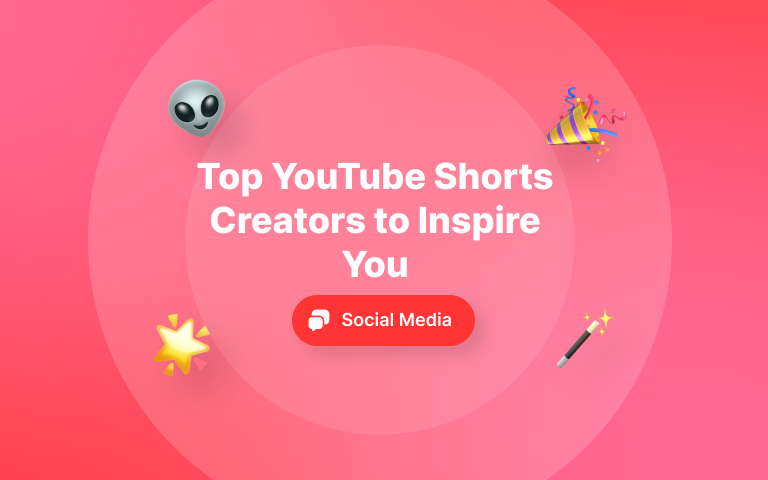
.png)