Adding captions to video content on Instagram has become vital to any Instagram growth strategy.
If you use Instagram Stories, you probably create content that involves making videos or voice-overs.
As a content creator, adding captions to your Instagram stories can increase engagement by making your content more accessible to viewers with hearing disabilities and those who prefer to watch videos on mute.
Luckily, Instagram has a feature to add captions to your Instagram stories and you can download stories using Instagram Reel Downloader tool.
This article will show you how to add captions to Instagram stories.
How to Add Captions to Instagram Stories
Since most Instagram users use the app via mobile phone, the article will focus on how to add captions to Instagram Stories on iPhone and Android devices using:
Automatic Instagram Captions on iPhone and Android
The general process for adding automatic captions is the same for Android and iOS. You can use it for pre-recorded videos or make a video using Instagram Stories and add captions afterward. Here’s the step-by-step process:
- Go on Instagram and click the Your Story button.
- Upload the video.
- Next, click the sticker icon and select Captions.
- Pick the font, size, color, and location of your captions.
- Hit Done when finished, and then Your Story or Your Stories.
Instagram's auto-captioning feature is straightforward and very quick to use. There are, however, a few limitations with this feature:
- The generated texts may be inaccurate, and you don’t have the option to edit them, so you’ll need to speak as clearly as possible to get good results.
- The feature is currently available in only a few English-speaking countries.
It is important to note that the Instagram Caption feature is only available when your Instagram Story is a video. It doesn’t work with photos.
Find this Free Tiktok Video Downloader tool.
A caption-generating tool - Submagic
If you want to create captivating captions for your Instagram Stories in minutes, use Submagic.
Here’s a step-by-step guide to creating captions for your Instagram Stories content with Submagic.
Step 1. Upload the Video
Search for “Submagic.co” on your web browser. Record your video in vertical format (1080x1920) pixels.
Upload your video. Click or drag/drop to upload your video.
Name the project, and choose the language linked to your video's audio. Submagic supports over 48 languages!
Step 2. Generate Subtitles
Submagic generates your subtitle within minutes through its auto-subtitle generator. You can also change the color, animation, fonts, emojis, and more to personalize the video. 🎨
Make changes to the captions to fit your brand style. The tool automatically identifies key moments in your recording and turns them into short clips under 90 seconds.
Also you can try our Youtube Transcript Generator and online free Youtube Downloader services to create Youtube Transcript and download youtube videos.
Why Add Captions to IG Stories?
Adding captions to your Instagram stories lets you grab your viewer’s attention and make your stories more engaging.
Here are a few reasons why you should add captions to your stories:
- To highlight key points: Using captions helps emphasize the essential parts of a complicated story. This helps to make your message more straightforward.
- It shows personality: Adding Captions to your Instagram stories can help you express emotions and add personality to your content, making them unique and exciting.
- It improves accessibility: Captions help those who are deaf, hard of hearing, or have their phones on silent to follow through your Instagram story.
Tips for Creating Engaging and Compelling IG Stories Captions
Instagram stories have a short life span of 24 hours. After 24 hours, your audience will no longer be able to view them, so it is important to craft captivating Instagram story captions that will grab viewers' attention.
Here are some tips to help you create captivating IG stories:
- Use Emojis: Emojis can add character and make your caption stand out but don’t overuse them.
- Use captivating Fonts: Use stylish but easy-to-read fonts. Creators like Alex Hormozi have increased engagement in their video content because of their attention-grabbing fonts.
- Keep it Short: To retain people’s attention, try to keep your captions concise.
These tips can help you craft IG story captions that are polished and effective, helping you increase your following.
FAQs
How do you add subtitles to Instagram Stories 2023?
You can add captions to Instagram Stories either by using Instagram’s built-in captioning tool or an external captioning tool like Submagic.
Why can't I add captions on Instagram?
If you’re having trouble adding captions to your Instagram Story, ensure that there's clear audio in the video you upload. Next, follow the instructions listed in this article and select the CAPTIONS option from the sticker menu. If you can’t find the option to add captions here, Instagram captions might not be available in your location, or Instagram doesn’t support your language yet.
{{review-vidéo}}





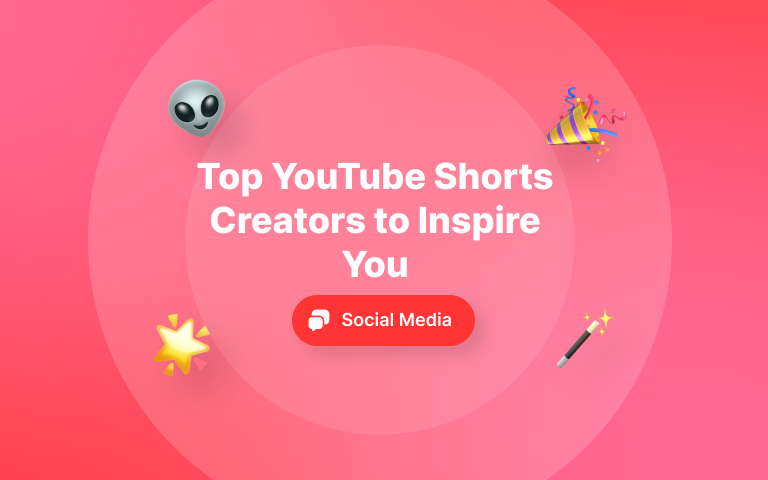
.png)