If you’re a new video content creator, I’d bet any amount of money that Instagram is one of the platforms you’ll use to build an audience. It’s a no-brainer, really. Especially considering Instagram has over a billion monthly active users.
The thing about Instagram, though, is that if you want to reach a wide audience, you’ll need to develop a solid social media marketing strategy—and that includes learning how to add captions to Instagram videos.
According to research from Social Insider, video continues to be the top-performing content on Instagram. That means if you’re not creating Instagram Reels, your audience is likely skipping over your content in favor of more interesting and engaging content from your competitors.
You don’t want that. Trust us! 😉
Adding captions to your Instagram videos, Reels, and Stories effectively expands your reach, connects with your viewers, and increases accessibility. And it’s easy to add captions to your videos, too.
Also Check: Free online Youtbe Shorts Title Generator tool.
In this post, we’ll show you how to add captions to Instagram Reels and Instagram Stories using two different methods:
Why Add Captions to Instagram Videos?
Statistics reveal that video posts get more engagement than static image posts, making features like Instagram Reels and Instagram Stories incredibly effective at expanding your reach.
If you want to increase your reach even further, you should consider adding captions to your Instagram videos.
A recent study from Preply shows that nearly 50% of Americans use subtitles most of the time when watching videos, whether watching videos online or on television.
There are a couple of reasons for this, but the most important one is that they’re watching your content in public and don’t want to disturb others.
But just ensuring your audience can understand the audio context without sound isn’t the only reason why you should add captions to your content.
Let’s look at four more reasons you should consider including captions to your Instagram videos. 🤔
1- Better Instagram SEO
Captions and subtitles can help boost your Instagram SEO strategy. They can also help the Instagram algorithm better understand the context of your Instagram Reels. Plus, using specific keywords in captions and subtitles helps the algorithm show your Reels to users interested in similar content.
2- Longer Watch Time
Adding captions to your Instagram Reels isn’t just for increasing your SEO. Facebook research shows that videos with captions and subtitles increase view time by 12%, with 91% of viewers watching the video until the end.
So, if you want your viewers to stay on your video content longer, you need captions.
3- Create Inclusive Content for the Hearing Impaired Community
Including text in your Instagram Reels isn’t just about expanding your reach and increasing your engagement rates— it’s a good reason to be a kind, inclusive creator. Adding captions and subtitles to your video is a surefire way to create inclusive content for hearing-impaired community members.
4- Reach an Audience Who Speak Different Languages
If you’re learning a new language, you know this to be true: watching interesting videos in your target language is a great way to pick up new and relevant vocabulary. As a language learner myself, I’ll be the first to tell you that sometimes native speakers talk fast. Like, way too fast.
18% of Preply’s survey respondents say they use subtitles to help them learn a new language. So, adding captions and subtitles to your video is a great way to “slow down” the audio and reach a new audience.
Are you convinced yet? Let’s dive into how to add captions to your Instagram videos automatically. 🔥
How to Add Captions to Instagram Videos Automatically
Instagram offers built-in captioning tools, so you can easily generate captions from within the platform. The setback, however, is that these subtitles offer limited customization options and are not always fancy or engaging like the captions you see from popular creators like Alex Hormozi.
But the Instagram built-in captioning feature works well if you’re in a pinch and posting your video on a time crunch. Here’s how to add captions to your Instagram Reels and Instagram Stories directly on Instagram:
How to Add Captions to Instagram Reels
Step 1: Open Instagram and tap the plus icon. From there, you have the option to post an image, a Story, a Reel, or start a live video. Tap “Reel” to get started creating a new video post.
Step 2: If you haven’t recorded your video yet, you can do so now. Just tap the “Camera” option. Alternatively, if you’ve previously recorded your clip, tap on the video you want to share with your audience.
Step 3: Tap “Next.” This will take you to the video editor, where you can add music, speed up or slow down your video, or trim it. When you’re ready to proceed, tap “Next” again.
Tap "Next"Step 4: Now, you’re ready to add captions to your Instagram Reel. Instagram kind of hides the auto-captioning feature. To add captions to your video, tap on the “Stickers” button. Tap that button to access other editing features.
Click on "Captions"Step 5: Next, tap the icon labeled “Caption.” Instagram will automatically transcribe your audio for you.
Step 6: Choose your captions font and text color. Tiny pro tip: pick a font and text color that pops against your video. This will make it easier for your audience to see and read your subtitles. When you’re satisfied with your captions and their placement in your video, tap “Done.”
Auto-captions from Instagram ReelsStep 7: Tap the arrow in the top right corner of the screen. Now it's time to add a description of your video. You can include any relevant hashtags here, too, to help with your Instagram SEO. If you want to tag another creator, now is the time to do it.
Step 8: Share your video with your audience!
Okay, now that we know how to add captions to Instagram Reels, let’s go over how to add them to Instagram Stories. 🤝
How to Add Captions to Your Instagram Stories
It’s relatively easy and quick to add soft subtitles to MP4 Stories, just like it is for Reels.
Here’s how:
Step 1: Tap on the “Story” button. Or tap the “+” icon and then choose “Story.” The screen might look slightly different depending on your route, but the steps are still the same.
Step 2: If you tap on “Story” from the home screen, tap the “Camera” option to record a new video. You can also choose a video from your photo gallery. If you tap on the “+” icon and choose “Story,” record your video or click the photo gallery button in the bottom left corner to access your pre-recorded videos.
Record your StoryStep 3: You can trim your video for a second before tapping “Done.”
Step 4: Tap the “Stickers” icon to open up more editing options. Then select “Captions” from the list. Once you tap “Captions,” Instagram will transcribe your audio for you.
Step 5: Choose your preferred font style and color. Remember to choose a font color that stands out and is easy to read and see.
Step 6: Tap the arrow in the bottom right corner to share your Story with your audience. Select who you want to share your Story with (like, your entire audience or just your close friends) and then tap “Share.”
Share your Instagram StoryDone and done. 🙌
How to Add Captions to Instagram Videos with Submagic
The Instagram auto-captioning tool is great, but it has a downside: it’s not always accurate, and you have limited editing capabilities.
Instead of relying on Instagram to maybe get your captions right, try Submagic instead.
Submagic is a preferred auto-captioning tool for adding captions to Instagram videos. With Submagic, you have complete control over your captions and subtitles, including choosing various fonts (like the Alex Hormozi style!), colors, sizing, and positioning.
Want to know the best part? Submagic automatically generates your captions upon the initial upload. It’s over 98% accurate, meaning there’s very little editing required on your part. Plus, it can transcribe over 30 languages!
Here’s how to add captions to Instagram videos with Submagic:
(P.S. The step-by-step guide using Submagic is the same for adding captions to Instagram Reels and Instagram stories. You can also follow this method for adding captions to YouTube Shorts!)
Step 1: Record your video. Be sure to check your lighting before recording. Or don’t– the choice is yours!
Step 2: Log in or sign up for Submagic. (Yep, you can try Submagic for free!)
Step 3: Click “+New Video” to upload your video to the Submagic editor. Click “Edit Captions”, then select your video. You might want to rename your video file, too, for good measure.
Step 4: Click “Upload.” When you upload your video, Submagic will automatically generate captions for you. So, sit back and relax– but don’t get too comfy! It only takes a minute.
Step 5: In the editing interface, choose your preferred style for your captions. Here, you have tons of options to help your video stick out. Choose captions to mirror Alex Hormozi’s style, or design your own!
Step 6: Click “Captions” to review and edit your captions. Submagic’s auto-captioning is over 98% accurate. So, chances are pretty good that you don't need to edit anything. But it’s always nice to have the option!
Submagic's captions adapted to Reels
Step 7: Add other cool features to your video. With Submagic, you can add:
Step 8: Once you’re satisfied with your video, click “Export.” Then, you’ll be ready to download it.
Step 9: Share it to your Instagram feed. Since your video is fully edited, all you need to do is upload it to the platform, and you’re done. No extra steps on the Instagram platform other than adding a video description. (Want to skip writing your own description? Let Submagic do it for you. It’s easy! )
Try our Free Instagram Name Generator tool.
Best Practices for Adding Captions to Instagram Reels
Now that you understand how to easily add captions to your Instagram Reels let’s review some best practices.
1- Ensure Accuracy
Your captions are only as good as the accuracy of the tool you use to create them. Before you post your video to Instagram, double-check that your captions are accurate and spelled correctly. Inaccurate captions can be confusing and difficult to follow.
2- Make it Readable
As mentioned above in the step-by-step guides, you need to ensure your audience can read your captions. Choose a contrasting color for your captions so that it sticks out against your video. This way, your audience will have no trouble following along with your video.
3- Sync Your Video and Captions
What’s worse than captions you can’t read? Captions that are not synced to your video. Double-check your video to ensure your captions are in time with the audio. Your audience will thank you for it!
The Best Instagram Editing App for Captions: Submagic
Use the Instagram auto-captioning feature if you want a straightforward method to add automatic subtitles to your videos.
But be warned. When you use Instagram’s auto-captions feature, you’re sacrificing editing capabilities and losing the ability to add your personal brand to your videos.
You don’t need to make those sacrifices to add captions to Instagram Reels. Instead, use Submagic.
Submagic is the best Instagram editing app for Captions, and here’s why:
- Submagic offers animated subtitles and emojis, which is a powerful combination for short videos (1080x1920).
- Accuracy in speech-to-text translation.
- It works in over 50 languages. This means you can reach a larger audience base!
- Create professional videos in under five minutes with this closed caption generator.
- Add your personal touch and brand to your captions.
FAQs: How to Add Captions to Instagram Videos
How do you get subtitles on Instagram Reels?
You can add subtitles on Instagram via Instagram’s built-in captioning feature. However, if you want better accuracy and personalization, you can use the automatic captioning software Submagic.
What is the best caption app for Instagram?
The best caption app for Instagram has to focus on the speed of transcribing, accuracy, and the flexibility of personalizing the captions. Submagic, an auto-captioning software, has all these features and allows captioning in 50 languages.
Why can’t I add captions on Instagram Reels?
Adding captions to Instagram Reels only works on iOS or Android apps. If you’re attempting to add captions to your videos through the Instagram site on your desktop, it won’t work. Instead, consider using a third-party editor, like Submagic, to add captions online to Instagram Reels.
Can you add captions to Instagram Reels after posting?
No, you cannot add captions to Instagram Reels after posting them to the platform. You’ll need to add captions and other editing features to your video before you post it.
How do I add text to reels on Instagram?
There are a couple of ways to add text to Reels on Instagram. You can use the Instagram editor to add captions or text to your video. Or use a third-party editing app, like Submagic, to quickly generate captions and add text to increase your reach and engagement. Try Submagic today! 🧡





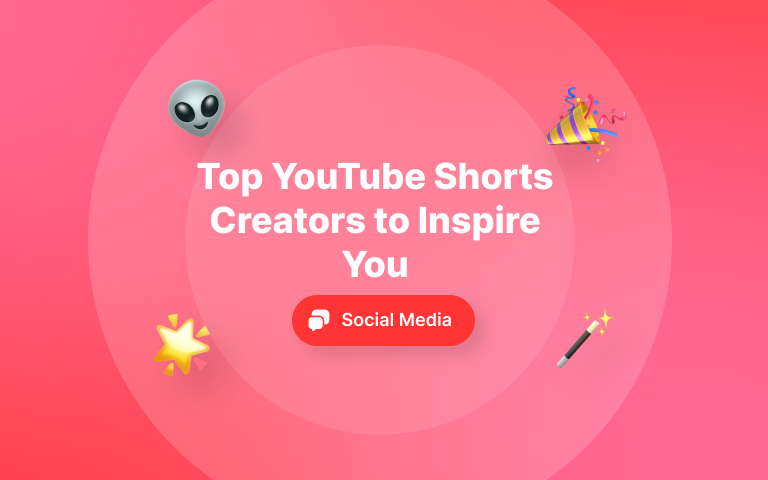
.png)