YouTube has over 2.7 billion monthly logged-in users, making it a global stage for people to connect with their favorite creators worldwide.
The fact is that creators get millions of engaged viewers daily, not just because of the quality of the video content they upload. Their massive engagement increase can also be attributed to other strategies, including adding captions to YouTube videos they upload.
Captions are the textual representation of spoken words and sounds in a video. While their primary purpose is to make the video accessible to a broader audience, their value is far beyond that.
This article will discuss how to add captions to your YouTube videos and give you a possible alternative for creating automatic captions for your YouTube Shorts.
How to Add Captions to your YouTube Videos
Now that you know how important adding captions to YouTube videos is, let’s get to the step-by-step guide. You can edit the caption for a published video or add captions to a Instagram Reels or Youtube videos before uploading the video.
Step 1: Launch your YouTube Studio App
Open the YouTube Studio app. You can find the YouTube Studio option by clicking the toggle at the top right.
Step 2: Head to the Captions Editor
The caption editor is where the bulk of the work is done. If you haven’t uploaded your video, click “Subtitle” on the left panel and click “Add.”
Also See: Free Online Tiktok Video Transcript Generator tool
If you have uploaded your video and want to edit it, head to “Content” at the left panel and click the specific video you want to edit.
Step 3: Select Subtitle Format
There are two possible scenarios: either your subtitle has automatic captions or doesn’t. To see which one applies to your video, check the column "Subtitle" on the right side of your screen.
If your video has automatic captions, and you want to make changes, select “DUPLICATE AND EDIT;” otherwise, just click “ADD.”
Learn about our free instagram username generator and online Instagram Video Downloader services to create trendy Instagram Username and download Instagram reels.
If there is a specific language you’d love to use, select “ADD LANGUAGE.”
Step 4: Add Subtitle
There are three ways you can add your subtitles:
- Upload transcript
- Paste captions from a transcript into the editor tool
- Type out the transcript.
If you want to upload a Youtube video transcript, click “Upload file” and select whether the file has timings. YouTube will process the file and make it sync with the video.
Paste captions on the editor tool by selecting “Auto-sync.” Copy the entire transcript and paste it into the editor tool. Click “Assign Timings” at the top of your screen, and YouTube will automatically sync the timestamp with the caption.
To type the caption manually, select “Type Manually”. You can then type in the caption as you watch the video and adjust the timing as you wish. Click the “+” button beneath the previous caption to add another caption.
You can click the “Keyboard Shortcuts” under the video to check the shortcuts available and make the process faster. Control and edit the timing of the captions at the bottom of the editor by dragging the captions and placing them the way you want.
Step 5: Publish
After adding your captions, click “PUBLISH” at the top right corner of your screen.
Why Should You Add Captions to Your YouTube Videos?
Adding captions to your YouTube videos gives your video access to any or all of the following:
Better Communication
Videos are created to communicate a message to the viewers, and a better way of doing that is by adding words they can read as they watch the video. If the viewer is in a noisy or quiet environment, the captions pass the message better and faster.
Increased Engagements
When you communicate your message with captions properly, your content becomes relatable to the viewer. Your video could earn a like or comment for the message it has. Sometimes, the viewer might engage with the content because of the professional text and video quality.
Better SEO/Video Ranking
When someone searches for a topic related to your video, YouTube's algorithm considers various factors to rank and display videos. Captions can give your video an advantage because they provide more context and information about the video's content by representing your spoken words accurately.
Do You Use YouTube Shorts? A Recommended Auto-captioning tool - Submagic
YouTube Shorts is a feature for YouTube creators to help them gain virality and engagement with short-form content.
If you use YouTube Shorts, Submagic can help you add captions to YouTube Shorts videos you create.
Submagic helps you create content like a pro by generating automatic captions for short-form videos within two minutes. You don’t need to type words and sentences in the video because Submagic will translate the speech into text with high-level accuracy and precision.
In addition, you can change the font type, size, and color and animate the captions to make them more captivating and appealing to watch. The best part is it comes in English and 48+ other languages, including Italian, German, and Japanese.
To access the tool, click here to choose a plan and generate your captions almost immediately.
FAQs
How to add subtitles to a YouTube video?
You can add subtitles to a YouTube video in three ways:
- Upload your transcript
- Copy and paste your caption into the editor tool
- Type manually





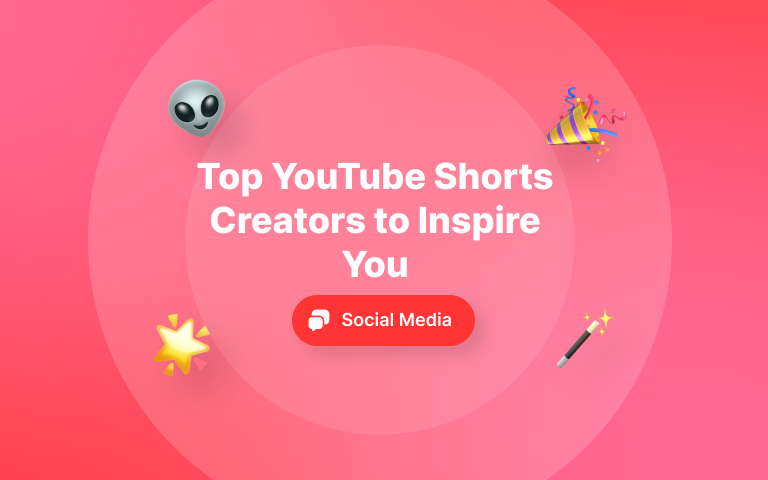
.png)