If you’re an ardent Instagram user, you may have seen many Instagram Reels with text.
So, how do Instagram users create and add timed text to their Reels? It might look confusing on your first try, but it’s easy to do.
You can do it directly on Instagram or using a third-party app. Say goodbye to limited text and hello to endless creativity!
This article will show you how to add multiple or disappearing texts to Instagram Reel on iPhone and Android. Let’s dive in.
Steps to Add Multiple Captions on Reels
Follow these steps to add multiple captions on reels.
- Step 1: Open the Instagram app and create a Reel, or select one from your gallery.
- Step 2: Next, tap the Preview icon at the bottom right corner. You’ll be redirected to the video editing screen.
- Step 3: Tap on Aa in the upper right corner of your screen. This will allow you to add multiple texts to your video individually and edit the style, color, and font by tapping the different icons on the top of the screen.
- Step 4: Repeat the process to add other texts. Tap again on the Aa icon to add more text to your video.
- Step 5: You will see a timeline of your video along with all the components, like audio and multiple texts added to it. You can adjust it by moving the dragger to any part of the Reel where you want to add more captions. Once you’re done, tap “<“ to return back. The changes will be saved automatically.
- Step 6: Preview your Reel to see how your multiple captions look. Once that is done, tap “Next” to proceed to the sharing screen.
You can customize your captions to make them more engaging match your branding, and your video style.
Another way to do this is to directly tap on the Edit Video button and use the Text option to add multiple or disappearing text to Instagram Reels.
Add Multiple Captions to Reels with Submagic
Instagram offers cool features to edit Reel videos directly in the app. However, if you want to explore more flexibility with editing your captions on Reels, you can use automatic caption-generating tools like Submagic.
Submagic is an AI tool for content creators that generates amazing captions (auto-caption) with emojis for short-form content in under 2 minutes. You don’t need to transcribe your video manually. Submagic does it automatically for you.
Here’s how to add multiple captions to Instagram Reels with Submagic:
Step 1. Upload the Video
Search for “Submagic.co” on your web browser – or click here.
Click “Create my video now”.
Upload your video without subtitles. The recommended video format to upload is 1080x1920 pixels, which fits perfectly on Instagram, YouTube Shorts, and TikTok.
You can choose the caption language when you upload your video.
Step 2. Generate Your Unique Subtitles
Once your subtitle is generated, which usually takes two minutes, add your personal touch by changing the color, emojis, text timing, animation, and even fonts.🎨
The Bottom Line
Adding multiple captions on your Instagram MP4 Reels will make your content more accessible, encourage more viewers to watch your video until the end, and increase your reach and engagement.
Try one of the easy methods above to achieve all this and more without spending hours editing your content.
https://app.submagic.co/signup?utm_source=Blog&utm_campaign=Blog





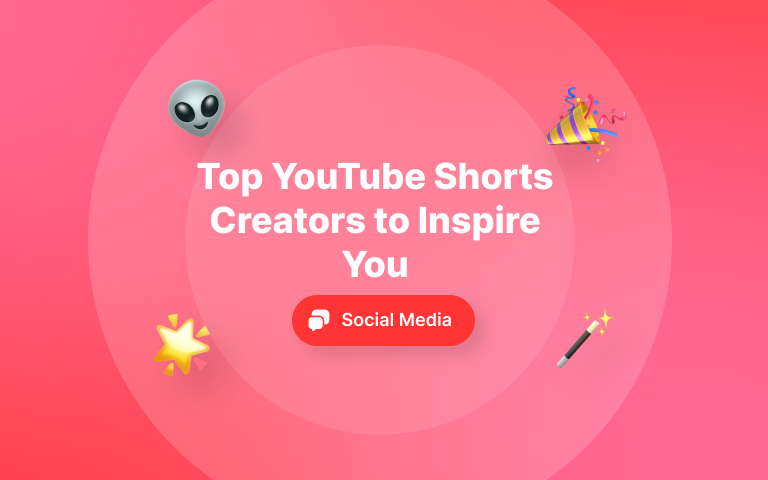
.png)