Do you want to increase engagement on your Instagram Reels? The easiest and most effective way to do it is to add captions to your Instagram Reel videos.
Many users on Instagram go through their Reels with their volume turned off. If your Reel doesn’t have captions, they may skip it.
In this article, you’ll learn how to add captions to Instagram Reels on your iPhone or Android device.
Here’s what this article covers:
- Why your Instagram Reels need subtitles or captions
- How to add captions to Instagram reels
- Using an auto-caption tool- Submagic
- How to add captions on Instagram reels directly
- Tips and tricks for effective subtitles on Instagram Reels
Let’s dive in.
How to Add Captions to Instagram Reels
In this article, we’ll discuss how to add subtitles or captions to your Instagram Reels in two ways:
- Using an auto-caption tool (like Submagic)
- Adding captions on Instagram Reels directly
Using an Auto-caption tool (like Submagic)
Submagic is an AI tool for content creators that generates amazing captions (auto-caption) with emojis for short-form content in under 2 minutes. Here’s the step-by-step process to create subtitles for your video:
Step 1. Upload your Video
Search for “Submagic.co” on your web browser – or click here
Click “Create my video now”.
Upload your video without subtitles. The recommended video format to upload is 1080x1920 pixels, which fits perfectly for Instagram, YouTube Shorts, and TikTok.
You can choose the caption language when you upload your video.
Step 2. Generate Subtitles
Submagic auto subtitle generator will generate your subtitles in minutes. You can then personalize your subtitles by changing the color, emojis, animation, fonts, and timing when the text appears. 🎨
If you want to create accurate subtitles effortlessly, Submic is the best tool.
Submagic allows you to add trendy captions and animated subtitles with emojis in your videos. This has been a major contributor to Instagram Reels' engagement, and it works perfectly on iPhone, Android, and desktop devices.
It also allows you to create subtitles in over 48+ languages so you can reach a broader audience segment.
Also Check out: Free online Hashtag Generator for Youtube
How to Add Captions on Instagram Reels Directly
Instagram provides an in-app feature to insert captions, which works differently based on your country.
Some countries can access the “Captions” stickers, while some can only set the subtitle on the advanced settings to show captions.
Here is how to add subtitles to your Instagram Reels:
Step 1
Open Instagram and tap the plus icon, choose Reels
You can directly open Reels in the middle tab of your timeline or the “+” icon
Step 2
Record a new Instagram Reel or choose an existing one on your Phone.
Click the record icon if you want to record. You’ll find a button at the bottom left, which will allow you to add the recorded video.
Step 3
Click ‘Preview” to go to the editing section.
Step 4
Choose the Stickers button to insert auto-subtitles to your Reel.
Step 5
Tap on the “Caption” sticker, and your Instagram Reel will automatically add subtitles.
Why Add Subtitles to Instagram Reels?
As a creator who wants to grow using Instagram, adding captions and subtitles to your Instagram reels is important. Here are other good reasons to add subtitles to your Instagram Reels.
Find this free online Video Script Generator tool
Get The Attention of Your Audience
Adding captions and subtitles to your Instagram Reel is an effective way to make your viewers take notice of your content.
Instagram users who use Reel scroll through Reel videos quickly and will only stop when content piques their interest. Video captions stop them in their scroll.
Increase in Accessibility
When Instagram users watch videos on mute, they’ll skip it if they don’t understand the message you want to convey.
The best way to increase the reach of your video is to embed captions and subtitles in your Reels. That way, they can follow through without depending on the audio for understanding.
Also, embedding subtitles to your IG Reels will make your content accessible to those with hearing disabilities.
Reels with Embedded Subtitles Boost Your Video Reach
Embedding subtitles to your Reels can boost the reach of your Instagram Reel videos. The setback is that embedded subtitles from Instagram are not 100% accurate for non-English speakers.
A better alternative is to add subtitles to your Instagram Reels using a third-party app like Submagic.
To generate a unique Instagram username, check out more about Submagic's free Instagram Name Generator service.
Two Tips for Effective Subtitles on Instagram Reels
Now that you’ve learned about the different ways to add subtitles to your Instagram Reels, it is important to know how to create captivating and engaging captions to keep your audience glued to your videos.
Creators like Alex Hormozi are cracking the social media algorithm by creating highly engaging videos with video captions and animations.
Here are a few characteristics of Alex Hormozi’s subtitles that can be used as tips for creating engaging Instagram Reels with subtitles.
👉 Emojis for Your Subtitles
- Not too many Emojis: Do not add emojis for each sentence in your shorts; use them regularly every three to five sentences.
- Coherence: Your emojis should support the message you’re trying to give to your viewers. Add an emoji related to the keyword of your sentence. 🧡
- You can find a list of emojis on this website.
👉 Best Font for Your Captions
Alex Hormozi’s font is “Montserrat BOLD”. It is important to note that the subtitles are always written in uppercase. 🎨
Download the font here.
More importantly, you can avoid stress by using Submagic because it comes with all these features that you can customize in seconds to fit your video style.
FAQ
How do you add subtitles to Instagram videos?
You can add subtitles to Instagram by using captions from Reels when you want to upload your Reels or rely on a third-party app like Submagic. This will allow you to customize the subtitles for your Instagram Reels.
Why can't I add subtitles to my reel?
The “Captions'' stickers on IG Reels are not available worldwide. If you don't see any “Captions'' stickers on your Instagram, then it's still not accessible in your country. You can use a third-party app like Submagic to add subtitles to your reels and complete it in minutes through Submagic’s accurate auto-caption generator.





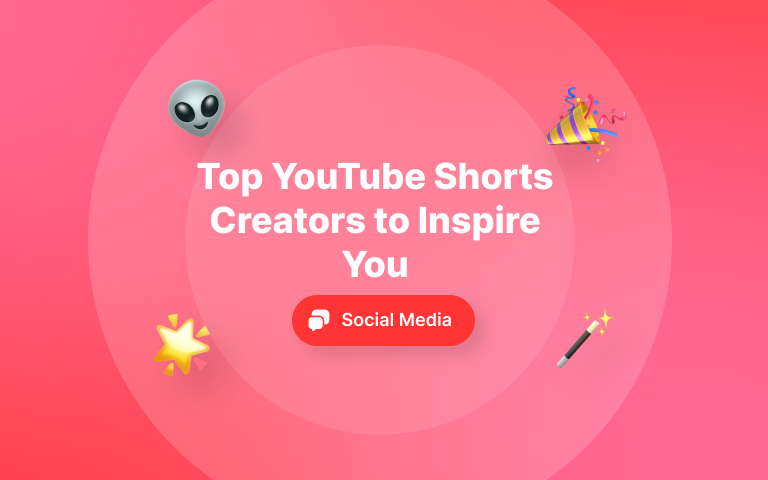
.png)