If you want to keep your audience glued to your Instagram Reels, you need to learn how to add text to them.
Here’s why: People scroll through quickly on Instagram, and they’ll only stop if the content gets their attention.
Beyond being attention-grabbing, texts on Instagram reels can enhance the storytelling of your videos by providing context, highlighting key messages, or even creating a call-to-action for your audience.
This guide will show you how to add text to Instagram Reels directly on Instagram and use a third-party tool, allowing you to captivate your viewers and convey your message effectively.
Let’s dive in.
How to Add Text to Instagram Reels From the Instagram App
You can add text to your Instagram reel videos directly from the Instagram app. This method is straightforward, and the process is a breeze. Follow these steps:
Step 1: Create Your Video
You can create your video directly from your Instagram app. Go to your profile and hit the + icon. Select Reel. After creating your video, you can choose your audio and edit your video by trimming the length, changing the speed, and adding effects.
You can also choose a video from your gallery and upload it.
Step 2: Add Text to Your Instagram Reel
Once you add your video, click the preview button to see your Instagram Reel video. Next, add text to the video by tapping the Aa icon in the upper-right-hand corner.
Step 3: Edit the Text
Tap the icons at the top of your screen to edit the color, font, and style of your text. You’ll also be able to animate text or change its alignment.
Step 4: Adjust the Timing of Your Instagram Reel Text
Once you’ve styled your text, adjust the timing of how your text appears on the screen by tapping on the box showing your text at the bottom of the screen. Once you tap it, a movie reel will appear. Move the reel back and forth to select the point in the video where you want to insert your text.
How to Edit Text in Reels
Yes, you can also edit the text in your Instagram Reel videos. Here are a few things you can change and how to edit your text on Instagram Reel.
Change Text Font and Style
Once you upload your Reel and insert your text, tap it to change the style. You’ll see options for changing the color, alignment, background color, and style.
Tap the text to enter the editing mode. Make changes to the text and tap it to preview before publishing.
Change Text Color
To change the color of the text, hit the color palette icon. Choose a color of your choice.
Animate Text
Tap the Animate icon to animate the text on your Instagram Reel.
Move and Resize Text
Drag the text to change its position. You can pinch in and out on the text to resize it. Using the same gesture, you can also rotate it.
There are several limitations when you add text to Instagram Reel directly from the app. These include a lack of flexibility and text explore features to create captivating texts, Instagram’s policies and guidelines, restriction of text features based on location, etc. If you want to create captivating texts and enjoy flexibility, use a third-party tool like Submagic.
How to Add Text to Instagram Reels Using a Third-Party Tool- Submagic
Submagic is an AI-powered auto subtitle generator that generates engaging subtitles for short-form Instagram videos in less than 2 minutes. Here’s the step-by-step process to create subtitles for your video with Submagic:
Step 1. Upload your video
Search for “Submagic.co” from your web browser – or click here. Click “Create my video now”.
Upload your video without subtitles. The recommended video format to upload is 1080x1920 pixels, which fits perfectly for Instagram, YouTube Shorts, and TikTok.
You can choose the caption language when you upload your video.
Step 2. Generate Subtitles
Your subtitles will be generated in minutes. You can then change the color, animation, emojis, timing when the text appears, and even fonts.🎨
If you’re looking for an easy and quick method to generate captions for your social media videos like Tiktok, Submagic is the best tool.
You’ll be able to automatically create captions in trendy fonts, styles, and animations, which can increase the engagement of your videos.
Also See: Free Youtube Username Generator tool
Submagic works on iPhone, Android, and desktop devices and can generate subtitles in over 48+ languages!
Two Tips for Effective Subtitles on Instagram Reels
Now that you know two different ways to add subtitles to your Instagram Reels, let’s talk about elements that will make your Reels addictive for your viewers.
Creators like Alex Hormozi are cracking the social media algorithm by creating highly engaging videos featuring top-notch captions and animations.
Here are a few characteristics of Alex Hormozi’s subtitles that we can implement to create engaging Instagram Reels with subtitles.
👉 Emojis for Your Subtitles
- Not too many Emojis: Do not add emojis for each sentence in your shorts. Use them once every three to five sentences.
- Coherence: Your emojis should support the message you’re trying to give to your viewers. Add an emoji related to the keyword of your sentence. 🧡
You can find a list of emojis on this website.
👉 Best Font for Your Captions
Alex Hormozi’s font is “Montserrat BOLD”. It is important to note that the subtitles are always written in uppercase. 🎨
Download the font here. You can also save time by using Submagic, which comes with all of these features.





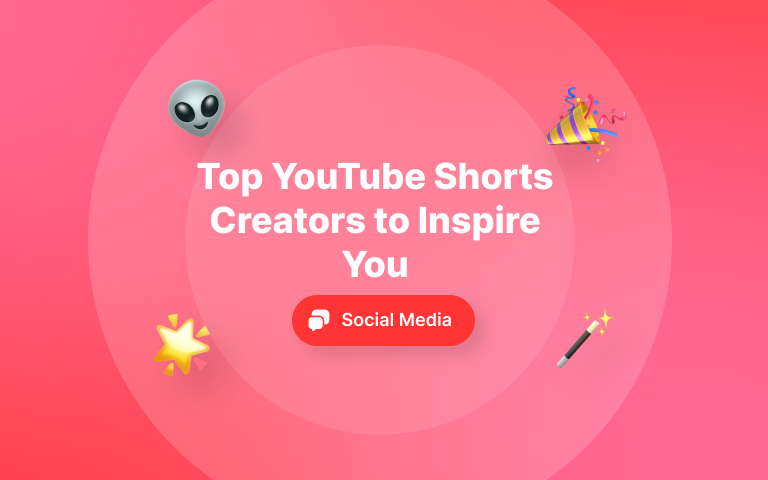
.png)