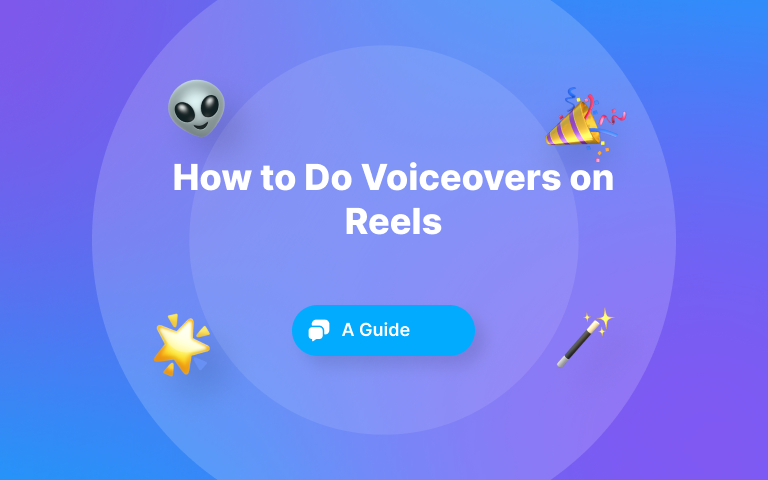Learn how to trim and cut YouTube videos like a pro! Step-by-step guide for mobile & desktop, plus tips to maintain video quality and create engaging content.
Are you looking for a quick, easy way to trim YouTube videos? Then read on because this post is for you!
Trimming and cutting videos you intend to upload to YouTube isn’t always a fun experience. If you are inexperienced, it can take you hours to get it right. Worse, when you are done cutting and trimming, the video could look amateurish.
But, what if I told you there is an easy way to trim your videos like a pro editor without breaking the bank?
In this post, I am going to walk you through some amazing techniques you can use to cut and trim YouTube videos. These step-by-step techniques will guide you to create professional-looking videos that turn heads. Read on!
What Is Video Trimming and Cutting?
Although they are used interchangeably, trimming and cutting aren’t the same thing. Trimming refers to the process of shortening a video clip by trimming it off at the beginning or tail end of the video.
Cutting, on the other hand, has to do with taking out a section of the video that you might want to use later, or just want to delete.
Why Is Trimming and Cutting Important for YouTube Videos?
There are many reasons why you will want to trim and cut your videos:
- To make them compact, hence lighter
- To give your videos a polished look and feel
- To make your videos more engaging. People quickly lose interest when watching long, boring videos.
Step-by-Step Guide for Trimming Videos on Different Devices
Looking to trim a video clip on your mobile or desktop device? Here’s how to go about it:
Trimming on Mobile Devices
The process for trimming videos on Android and iOS devices is very similar. For this tutorial, we will show you how to trim a video clip natively without using any editing app.
Step 1: Open the video
The first step is to open the video. You can do this either through your device’s gallery or file manager. Once you’ve opened the video, click the Edit button.
Depending on the type of device you use, you might see a Trim video button. If so, click on it right away.
Step 2: Move the trim handles
To begin trimming the video, move the trim handles at the beginning and end of the video. Keep adjusting the handles until you are satisfied with the trim.
Step 3: Save the trimmed video
With the video trimmed to your satisfaction, save it. And like that, you’ve successfully trimmed the video.
Trimming on Desktop Devices
The process for trimming a video on the desktop natively without using any application is pretty much the same for mobile devices, regardless of whether you are trimming on the PC or Mac. Open the video, edit, and move the trim handles until you are satisfied. Then save the trimmed copy.
Video Editing Tools and Software for Beginners
Trimming videos manually hardly gives you desirable results. This method is only best for basic trimming. But if you want to trim professional-looking videos for YouTube, you are better off using video editing software for YouTubers.
Let’s quickly go over some of the best editing tools you can try.
Submagic
Submagic is an easy-to-use video editing tool that makes trimming videos a breeze. Besides being easy to use, Submagic also gives you a lot of flexibility with video trimming.
For example, it lets you split scenes when trimming video clips, hence making the process faster. In addition, it lets you trim videos on a caption-by-caption basis. This means you can select points on your video timeline based on the caption and trim that part out.
Want to automatically add fancy captions to your videos when editing them? Submagic has got your back!
Other Editing Tools to Try
There are several other video editing tools on the market you can try. They include Riverside, Opus Clip, CapCut, Filmora, Final Cut, etc. These tools handle video trimming nicely.
When trying to pick the right editing software, be sure to keep ease of use, device compatibility, and pricing in mind to make the best decision.
Common Mistakes to Avoid While Trimming and Cutting
Poor trimming and cutting can ruin the quality of your videos. Worse, viewers can get bored when they notice mistakes in your video and leave.
You definitely wouldn’t want all that to happen by avoiding these mistakes:
- Improper use of jump cuts: If you can, avoid using jump cuts in your videos - unless you have pro editing skills.
- Audio and visual misalignment: Sometimes, when you trim a part of the video, the audio is affected and won't correspond with the visuals after the edit. To prevent this from happening, be sure to extract the audio from the video and handle the audio in a different timeline within the project.
- Bad cuts: Cutting your video at the wrong time or duration can make the video appear disjointed and confusing.
- Bad workflow: Your workflow or project plan directly or indirectly affects your trimming. If you have a bad workflow or do not have a work plan at all, and are probably working from your head, you can end up cutting the clip at the wrong place or risk starting all over again.
- Lengthy videos: Keep your videos short. If possible, turn them into YouTube shorts or Instagram Reels. Shorter videos (not longer than 1 minute) tend to perform better than long ones. Short videos in this context connotes videos not longer than 1 minute. Statistically speaking, 66% of viewers tend to watch through to the end for videos less than 1 minute. But as it increases to 2, 10, and 20 minutes, the number drops to 56%, 50%, and 39% in that order. Videos over 20 minutes have a 22% completion rate.
I believe this kind of gives you an idea how viewers react to lengthy videos.
How to Avoid Losing Quality While Editing
So, when it comes to video quality, you have to pay attention to features like the resolution, bitrate, and frame size. They are the real determinants of video quality. Ideally, you will want to shoot your videos in HD to preserve their quality after trimming and compressing.
Other steps you can take to ensure the quality of your video stays intact when trimming and cutting are as follows:
1. Do not export the video immediately after cutting. Take your time to preview the video properly before exporting.
2. Do not cut YouTube videos after applying effects or subtitles, as this will affect what you have implemented.
3. Do not initiate a cut without watching the video first to determine the start and end points of the trim.
4. Do not use jump cuts inappropriately.
Tips for Maintaining Video Quality After Editing
Seeing the quality of your video tank after trimming and cutting is a frustrating and unpleasant experience. Here are some handy tips to maintain video quality after editing.
1. Shoot with a good camera: No amount of editing can improve your video quality if it is shot with a low-end camera. This is not to say you need to purchase expensive cameras; just get a moderate one.
2. Export in high resolution: Always export your videos in the highest possible resolution. Doing this ensures they maintain their quality after YouTube compresses it during the upload process.
3. Go for high bitrate: Consider going for a high bitrate and choose a good codec like H.264 or H.265. Trust me, higher bitrates give your video better quality.
Advanced Video Editing Techniques
Do you want to take your video editing game to the next level? You can do so by trying some of these advanced editing techniques.
1. Color Grading: This technique involves applying coloring in a smart way to your videos to arouse a certain mood. But for this technique to work well, you need to be consistent with the colors you apply.
2. Dynamic Transition: Basic transitions like swipe and fade will only take you so far. To make your videos look more professional, consider using advanced transition techniques like zoom transitions, masking transitions and many more.
3. Animations: Adding effects to your videos while editing can make them look cool. Taking things a bit further by adding animations can make them look way cooler.
4. Multi-Camera Editing: The multi-camera editing comes in handy when you want to give your audience multiple viewing angles. This technique is best used for live events, interviews, short movies, etc.
Creating Engaging YouTube Content
Content is not king—only engaging Content is king! If your videos are engaging enough, they will naturally get more views, clicks and shares.
To create buzzworthy content that can fly, you need to understand your target audience. Use your video to tap into their habits, struggles, and preferences.
Another thing to do is leverage amazing graphics. We are all suckers for good graphics; it's just human nature. The human brain is wired to process intriguing images. So use imagery to make your video look powerful. 🖼️
Blend motion graphics, animation, dynamic transitions, and typography. Also, play around with colors and contrasts that can trigger emotional reactions. 🎨🎉
When viewers are emotionally connected to your video, they become invested and want to see how it ends! 🔥👀
Conclusion
You’ve just had a mini masterclass on how to trim and cut YouTube videos in this article. Now it’s time to make the most of these tips! 🎬
If I were in your shoes, I’d start planning how to create my next YouTube video using the techniques I have shared in this article. Use the tips you learned to sketch a framework that will enable you to produce and edit replay-worthy video content.
Trimming and cutting are your best shots when creating a video that allows for tighter pacing, cool transitions, and a more streamlined and focused message that rewards the audience with a seamless experience.
And one more thing: never jeopardize your video quality! Low-quality videos are easily ignored. If you want to make the best possible social impact, go out of your way to make your videos top-notch 💎