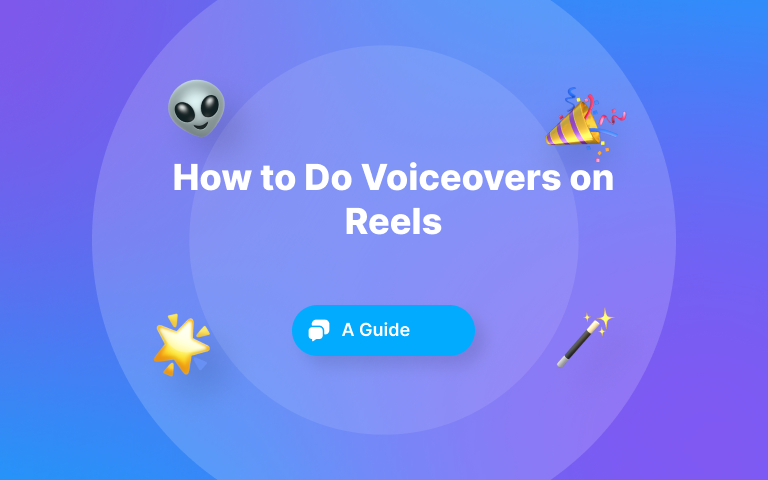Short-form video is all the rage. From TikTok to YouTube Shorts to Instagram Reels, there’s never a shortage of cool videos to watch online.
If you’re a video content creator and you’re ready to dazzle the world with your fantastic content, you’re going to want to check out the best six video transition apps to use in 2025.
Because, well, no one likes watching a boring or confusing video. 😉
What are video transitions?
Knowing exactly what video transitions are is helpful if you're new to video editing. Video transitions are editing techniques to help your video smoothly transition from one scene or clip to the next.
Video editors use transitions for various reasons, including to help set the mood or tone of the video, change scenes or locations, and highlight key points of the video.
Why You Should Add Transitions to Your Videos
So, you’ve recorded some killer footage for your video, right? Now, you need to edit it to make it ready for the world to see. 🚀
Whether it’s a video for TikTok or YouTube, one thing is for sure: you don’t want to make a boring video. And one way to spice up your content and show off your video editing skills is to add transitions to your video.
You’ve likely seen a video that didn’t use transitions. It’s choppy, hard to watch, confusing, and makes you cringe. Adding transitions to your video helps create a smoother transition from scene to scene. Plus, transitions can help:
- Show the passage of time
- Change the mood of your video
- Indicate a location change
- Showcase your brand
Besides what’s listed here, there are many more reasons why you should add transitions to your video. But you get the point.
Also See: Free Youtube Video Transcript Generator tool
Video transitions help add a little sparkle to your content. No boring content allowed. 😉
{{button-richtext}}
8 Best Video Transitions for You
Before we dig into the top six video transition apps, let’s briefly overview the best video transitions you can add to your videos.
Cut
The cut transition does precisely what it sounds like– it cuts from one scene to the next without any sort of fancy transition.
Best for: This transition is best for fast-paced videos, like from one action scene to the next.
Fade In and Out
Fade in and out is a popular video transition. And, like the name suggests, this transition helps to fade from one clip to the next by increasing or decreasing a clip’s opacity.
Best for: Fade in and out is best for scene changes. But it’s also great for setting the mood. Want a dreamy feel to your video? Transition with fading. Switching to a flashback scene? Yep, fade in and out.
Dissolve
Don’t confuse the dissolve transition with the fading transition. While these transitions function the same, they’re different. Dissolve is more of a gradual transition from one clip to the next. Look at the video below for an example:
Best for: The dissolve transition is best for transitioning to different scenes. If you want to hit your viewer in the emotional feels, try adding this transition.
Swipe (or Wipe)
Depending on your reel editing app, the swipe video transition might also cosplay as the wipe transition. This transition looks like someone wiping the clip off the screen with an invisible washcloth. Or, wipe a new clip on if that’s your perspective.
Best for: You’ll see the swipe transition used in travel videos and documentaries. If you want to indicate a change in scenery or location, use this transition.
Zoom In and Out
The zoom-in and out transition is exactly what it sounds like. It transitions to the following clip by zooming in and out of the frame.
Best for This transition is best for transitioning from wide shots to close-up shots. Add this transition if you want to add some drama to your content.
Crossfade
The crossfade transition is similar to the fading transition because of the changes in a clip’s opacity. This transition creates an overlap in videos. Look at this video for an example:
Best for: The crossfade transition is a great choice if you want a smooth transition. This is a good transition to use for interviews and dialogue scenes, too.
L-Cut and J-Cut
If you want to play around with sound and your transitions, the L-Cut and J-Cut transitions are what you need. With the L-Cut transition, the audio from the second clip plays before the end of the first clip. And with the J-Cut transition, the video of the second clip begins to play before the audio of the first clip ends.
Best for: This transition is fantastic for dialogue scenes!
Light Flares
If you’ve ever seen a video clip with a flash of white between scenes, you’ve seen the light flares transition. This transition adds a flash of light between scenes to help create suspense and add a dynamic flair.
Best for: If you’re creating a music video, consider adding the light flares transitions. This transition is also great for commercials, too.
Now that you know what kinds of video transitions you add to your videos, let’s look at 6 of the best video transition apps to help make your content even better. 🧡
{{button-richtext}}
6 Best Video Transition Apps
Let’s be honest. Editing a video and creating content that captures the viewer’s attention is an art form. And every artist needs a few tools to help them create a masterpiece.
For video editors, that’s where video transition apps come in.
Here are six of the best video transition apps on the market.
1- SubMagic
We’d be lying if we said we didn’t think SubMagic is the best video editing app for transitions. In our opinion, SubMagic is number #1 on the list for a reason. Our app is made for content creators by video editors. So, we kind of know what we’re talking about when it comes to video editing. 😉
With SubMagic, you can quickly generate spectacular video transitions in seconds.
In the app, you can choose from over six styles of transitions, including:
And you can use a video transition to slide into your B-rolls. Plus, you can sync the transition to match your music and sound effects.
Want to know the secret sauce that makes video transitions happen? 🤔
AI technology.
Using SubMagic, you can create an exciting video full of special effects and video transitions in no time.
We think that’s pretty cool. 😎
Check out Submagic's free Instagram Reels Caption Generator and Instagram Name Generator services.
{{cta-richtext}}
2- InShot
Next on the list is InShot. InShot is a video and photo editing app for the advanced video editor.
With its AI technology, InShot helps you create a smoother transition to slow-motion footage. Plus, you can use video transitions like:
Or, you can combine clips with their super transitions.
Unlike SubMagic’s ability to operate in a web browser, InShot is only available for download in Google Play or the App Store. Learn more about InShot.
3- MiniTool MovieMaker
Up next is MiniTool MovieMaker. MiniTool MovieMaker’s user interface makes video editing accessible to everyone– even newbie editors. And, if you want to create a video slideshow of your favorite photos, this tool allows you to easily combine your images into one great video.
Not feeling creative but you need to finish a project? Choose one of MiniTool MovieMaker’s templates to apply to your content, and you’ll have a video filled with cool filters and transitions in no time at all.
Learn more about MiniTool MovieMaker.
4- FlexClip
The fourth best video transition app is FlexClip. FlexClip, an online video editing app, is an AI tool designed to help brands, social media gurus, family members, and, well, basically anyone create a well-edited video.
FlexClip has a library of over 65 free transitions, including zoom and fade in and out, so you’ll never run out of exciting transitions for your videos. FlexClip supports all video formats, like MP4, MOV, and M4V.
Check out FlexClip.
5- KineMaster
KineMaster makes our list of the six best video transition apps. If you’re a vlogger or video editor who likes to use your mobile device for edits, KineMaster is a worthy video editing option.
This AI video editing tool has many features and thousands of video transition effects like slide, wipe, and dissolve. Plus, once you’re finished adding video transitions and editing your content, you can easily share it with your favorite social media platform, like YouTube or TikTok.
Learn more about KineMaster.
6- CapCut
It wouldn’t be a list of the six best video transitions apps without CapCut. CapCut is an all-in-one video editing app that allows users to create and edit videos for free. (Well, mostly free. They do offer a subscription service that unlocks more features.)
CapCut offers preset layouts to make it easy to edit your video. All you need to do is upload your content and select a video transition layout, and you’re done. Easy peasy.
Or, if you prefer to edit your video, you can use transitions like blink, flip, or pan right to make your videos really stand out from the rest.
Check out CapCut.
{{button-richtext}}
Frequently Asked Questions on video transition apps (FAQ)
How do I add transitions to my video?
Adding transitions to your video is easy, especially when you use SubMagic. First, you’ll upload your video to SubMagic. Then, you’ll go to the “B-Rolls” section and click “Magic B-Rolls”. And presto! It’s done. For a more detailed explanation, check out this tutorial.
What is the best video transition app?
SubMagic, of course! 😎
You can sign up here to start a free trial!
Can I customize the duration or length of transitions in my video?
Yes, you can customize the duration or length of the transitions in your videos. Sometimes, a quick transition is best. Other times, a slow transition works better. It just depends on how you want to edit your video and the mood you want to set. You’re in full control! 🧡
Do transitions affect the overall size of my video?
No, transitions do not affect the overall size of your video. This is because video transitions overlay the end of one clip with the beginning of another clip, adding no extra time to your video.
Can I preview transitions before applying them to my video?
Yes, you can preview transitions before applying them to your video. How the preview works, though, depends on your video editing app.