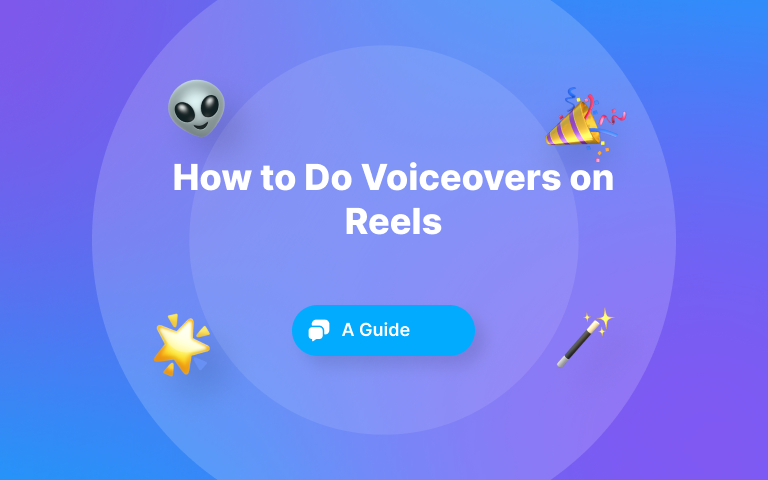Marketers know two things to be true. The first is that video is essential for advertising your product or brand. In fact, 91% of businesses use video as a marketing tool. The second is that AI content is exploding. 92% of businesses want to invest in generative AI over the next three years. ⚡
When you combine video editing with AI technology, your possibilities for creating viral content go through the roof. 💪
This is why today’s roundup of the best AI tools for video editing is so essential. 😉
We’ll go through nine of the best AI video editors so you can find the one that has the right tools for you. Whether you’re an online marketer, content creator, or experienced video editor, you’ll find the AI video editing tools you need. 🧡
Before you jump into AI video editors, don't forget that great videos start with great visuals. AI tools like Claid.ai can help you create stunning thumbnails, enhance video stills, and even turn images into dynamic AI videos-boosting engagement before the play button is even pressed.
H2: Best AI tools for Video Editing
1. Submagic
2. Capcut
3. VEED
4. Adobe Premiere Pro
5. Wondershare Filmora
6. InVideo
7. FlexClip
8. Canva
9. Descript
1- Submagic
Submagic is a breakout AI video editing tool built for online marketers and content creators who need to create viral videos for social media. Its advanced AI tools take care of everything for you, so no video editing experience is necessary. Submagic stays on top of all the trending effects, transitions, and styles - you just match the content to your brand identity. 😎
{{button-richtext}}
Features
Powerful AutoCaptions
Submagic’s powerful auto-captioning uses the most advanced AI to provide a 98.9% accuracy rate in subtitles. This is the highest accuracy in the industry, saving huge amounts of time in manual transcriptions. 🥇
Multi-Lingual Captions
Not only are the captions accurately transcribed, but they can also be added in 50+ languages. This grants you access to the broadest possible audience. 🤝
Latest trending styles
Submagic comes with prebuilt caption styles, transitions, and effects from the world's biggest content creators to immediately grab your audience’s attention. AI-powered B-roll, emojis, and GIFs can quickly be added to skyrocket video engagement. 💪
AI-powered clean audio
Filler words and silences are automatically removed to keep your content concise and engaging, perfect for short-form content where every second counts.⚡
AI clip maker
Instantly create multiple short videos from your long-form content. The AI system will pick out the most interesting parts of a long video and repurpose them into shorter videos ideal for sharing on social media. 😉
Pros of Submagic
Time-saving efficiency
With AI video production tools, employees save 34% of their time, or 45 hours monthly.
AI powers everything behind the video content creation with Submagic, supercharging your content production. Everything from captions to effects and transitions is done for you. 🧡
Library of trending templates
Submagic constantly updates its effects to ensure you always have the most popular styles at your fingertips. Its smart video editing tools guarantee you stay ahead of the competition and always produce the most engaging videos. 😎
Powerful automatic subtitles
Subtitles are essential in videos because so many people watch short-form content without sound. Streamlining your captions with the highest accuracy is a huge time saver, and being able to do this in 50+ languages is an enormous bonus in today’s global marketplace. 🤝
Cons of Submagic
Need internet connection
Submagic is a browser-based app. This means that it can be used from any device, but you must ensure you have internet access.
Lacking traditional advanced editing tools
Submagic is built for content creators who want to make viral content. This focus on engaging effects means you don’t get some traditional editing tools that professional-level editors may need.
Watermark on free videos
Submagic’s free trial is a great way to experience automated video editing software, but the free version has a watermark on its videos. This means they are not suitable for commercial use.
Pricing
Submagic offers a free trial, and then monthly subscriptions start at $14. ⚡
What I like
I love how easy Submagic makes everything. Producing professional-looking short videos that can be easily shared across all social media platforms requires absolutely no experience. 🧡
2- Capcut
CapCut is an all-in-one video editor developed by Bytedance, the owner of TikTok. It was initially developed to make quick TikTok edits but can now be used for any type of video. Its user-friendly interface and AI video production tools make it accessible for beginners and experienced video creators.
Features
Advanced editing
More advanced editors can implement keyframe animation, speed adjustments, color grading, and audio editing.
Effects and filters
CapCut has an extensive library of visual effects, filters, and transitions that you can use to engage your audience.
Text and stickers
Captions, titles, and stickers can all be added to make your videos more visually attractive and informative.
Music and sound effects
Search the built-in library to find music and sound effects, or upload your own original files.
AI-powered tools
AI tools like auto-captioning and background removal can be used to streamline your video production.
Pros of CapCut
User-friendly interface
CapCut’s interface is straightforward to navigate, so it’s easy for beginners to get used to the basics without a steep learning curve.
Extensive features
If you are a more advanced video editor, several advanced features will allow you to perform more complex tasks.
Free and accessible
CapCut’s basic version is free and accessible to everyone. It can be used on mobile, desktop, and web.
Cons of CapCut
Technical issues
Users often report technical problems and crashes. This is particularly true on older devices and with large projects but has been known to affect people with powerful hardware. This can be very frustrating when trying to optimize your content production efficiency.
Limited advanced features in the free version
The free version is enough to get you started with basic editing tools, but you may need more advanced tools to make your videos stand out.
Watermark on free exports
When you export a video using the free version of CapCut, the watermark means you cannot use the videos for commercial or professional projects.
Pricing
CapCut is free to sign up, and CapCut Pro starts at $7.99 per month
What I like
I really liked that the free version of CapCut gives you enough tools to make good video edits. Although the features aren’t super advanced, they still allow you to put a good video together using the simple interface.
3- VEED
VEED is a cloud-based video editing platform that aims to make video content creation accessible to everyone. When the company launched in 2018, it removed the need for complex software installations, as everything can be done right from within your browser.
Features
Easy editing
Trim, resize, crop, and combine video clips quickly.
Add text and subtitles
Add subtitles and animated text overlays to drive audience accessibility and attention.
Audio tools
Adjust volume levels, add music, and record voiceover directly from within the platform.
Transitions and effects
Choose from various transitions and visual effects to create professional-looking videos.
Collaboration
Working as a team is made easy by sharing projects and providing real-time feedback.
Pros of VEED
User-friendly interface
The simple design makes it easy for beginners to make basic video edits.
Cloud-based accessibility
VEED works directly in your browser to edit videos from anywhere with an internet connection.
Collaboration tools
Streamline teamwork and feedback on your video projects.
Cons of VEED
Internet dependence
Requires a stable internet connection for optimal performance.
Limited advanced features
VEED has a range of basic features but lacks advanced AI video enhancement tools to truly streamline your production and grab your audience’s attention.
Performance issues
Some users have reported occasional slowdowns and lags when working on larger files or complex projects.
Pricing
VEED offers a free plan with their pro tier starting at $9 per month
What I like
I like VEED’s simplicity and accessibility the most. As long as I have a strong internet connection, editing videos from anywhere and on any device is easy.
4- Adobe Premiere Pro
Started in 2003, Adobe Premiere Pro represents the pinnacle of professional video editing software. It offers a comprehensive suite of video editing tools to meet the needs of filmmakers, videographers, and experienced content creators worldwide. If you are a video editing professional, finding a better solution for delivering complex editing projects is difficult.
Features
Precise editing
Premiere Pro gives professional editors everything they need to fully control how their videos look, sound, and feel. AI video editing features like frame trimming, multi-cam editing, advanced color correction, and audio mixing keep you firmly in charge.
Extensive effects and transitions
A vast library of effects, transitions, and title templates helps to streamline your creativity and visual storytelling.
Seamless integration
Premiere Pro smoothly connects with all other Adobe Creative Cloud applications like Photoshop and After Effects.
Powerful Performace
Uses hardware acceleration for smooth playback and rendering.
Wide format support
Access to various video formats and codecs ensures the highest compatibility and flexibility.
Pros of Premiere Pro
Industry-standard
The widespread adoption of Premiere Pro ensures compatibility and collaboration across the professional editing community.
Unmatched feature set
Offers the widest range of features for well-trained editors to produce professional results.
Deep integrations
Connect to other Adobe Creative Clouds to streamline post-production workflows.
Cons of Premiere Pro
Steep learning curve
Premiere Pro is built for professionals, so if you are just starting out, you will face a steep learning curve.
High systems requirements
As Premiere Pro is powerful software, it requires powerful hardware to get the best performance out of it.
High cost
Premiere Pros subscription pricing can be a significant investment for individuals and casual editors.
Pricing
Premiere Pro offers a free trial, with the paid version starting at $22.99 per month.
What I like
I was truly impressed by Premiere Pro’s power and versatility. If you have advanced video editing skills, there is no other option.
5- Wondershare Filmora
Since 2011, Filmora has been offering a user-friendly platform with powerful creative capabilities. It caters to a broad audience, from casual users to aspiring content creators. Its simplicity makes learning easy, while an extensive library of effects, audio tools, and transitions appeals to more experienced users.
Features
Drag-and-drop editing
Filmora’s drag-and-drop interface simplifies the video editing process. You can easily arrange clips and add effects to create engaging content.
Extensive effects and templates
Personalize your videos with prebuilt templates and effects from Filmora’s vast library.
Motion tracking and keyframing
One of the best AI video post-production tools is advanced motion tracking and keyframing, which allow you to make dynamic animations and visual effects.
Audio editing tools
Built-in audio tools like noise reduction and audio equalizers allow you to make a professional sound mix.
Direct social media sharing
Share your completed videos directly to popular social media platforms to streamline your content workflows.
Pros of Filmora
Intuitive interface
Filmora’s user-friendly design makes video editing accessible, even for beginners.
Creative flexibility
An extensive library of effects, templates, and transitions empowers users to unleash their creativity.
Affordable pricing
Filmora offers a free plan, and its paid plans are very affordable: $49.99 per year or $79.99 for a lifetime plan.
Cons of Filmora
No monthly pricing
While Filmora is affordable in the long run, there is no option for monthly payments so it is more of an upfront investment.
Limited customization on effects
You can access a wide range of effects and transitions, but some users find it challenging to customize them exactly how they want.
Inconsistent performance
Filmora’s performance can be unpredictable, with some users reporting lag and crashes while editing videos.
Pricing
Filmora has a free trial, and its annual plan starts at $49.99.
What I like
The range of templates with effects and transitions really sparked my creativity. I found it easy to play around with the software's drag-and-drop interface.
6- InVideo
InVideo has been around since 2017. Like many others, it aims to make video production accessible to all skill levels. InVideo is often the go-to platform for quick and efficient video creation. As it is a cloud-based app, you can access the editor from anywhere with an internet connection. InVideo’s AI-driven video editing solution allows you to make videos by simply typing what you want.
Features
Template library
Choose from thousands of pre-built templates to kickstart your video creation process.
AI-powered text-to-video
Take scripts or blog posts and automatically turn them into videos with automated text-to-speech and scene selection.
Drag-and-drop editor
Customize templates by adding your own media with the easy drag-and-drop editor.
Brand kits
Maintain brand consistency across all your content by creating brand kits with logos, colors, and fonts.
Stock media library
The stock library gives you access to millions of royalty-free images, music, and videos.
Pros of InVideo
Speed and efficiency
The template-based approach allows you to rapidly create videos which is ideal for high-volume content production.
User-friendly interface
The intuitive platform design makes editing easy to navigate, even for beginners.
AI-powered tools
Features like text-to-video and automated scene selection further help streamline content creation, making it one of the best AI tools for video creators.
Cons of InVideo
Template limitations
While templates help you quickly produce content, relying on them too much may stifle your creativity and prevent your brand from standing out.
Watermark on free plan
Free videos have a watermark on them, which stops you from being able to use them for commercial projects.
Learning curve for customizations
Basic editing is simple with InVideo, but achieving complex customizations takes a lot of time and practice to become comfortable with.
Pricing
A free tier is available with paid subscriptions starting at $20 per month.
What I like
I liked the speed and efficiency of getting started with InVideo. The vast template library made it really easy to create my first video, and if I was planning on creating simple videos in bulk, I could see that it would be helpful for that.
7- FlexClip
FlexClip is another web-based video editor that prioritizes simplicity and accessibility for all levels, with a few novel features. Since its launch in 2019, it has become known for its simple interface and diverse template library, which make it easy to create videos without extensive training.
Features
Storyboard mode
This feature allows you to organize your ideas and media assets into a visual storyboard before starting the editing process.
Screen recording and webcam capture
Direct screen recording and webcam capture make it easy to produce tutorials and presentations.
Text animations
FlexClip offers various dynamic text animations and effects to enhance the audience's experience and increase engagement.
GIF Maker
You can easily convert videos or image sequences into GIFs within the FlexClips platform.
Cloud storage integrations
FlexClips seamlessly connects with popular cloud storage apps like Google Drive and Dropbox for easy file management.
Pros of FlexClips
Browser-based convenience
There is no need to download any software, as you can access FlexcClips right from your browser.
Intuitive storyboard mode
This helps you visualize your video's structure, which can be really useful when planning the flow of your content.
Screen recording and webcam capture
If you are making tutorials or presentations, being able to record your content right where you edit will save a lot of time.
Cons of FlexClips
Limited offline functionality
If you don’t have a stable internet connection, you won’t be able to edit videos with FlexClips, as everything is done from within the browser.
Watermark on free exports
The free version can’t be used professionally, as you get a watermark with video exports.
Fewer advanced editing tools
Compared to more advanced tools, FlexClips lacks the advanced editing features that you may need to really make your videos pop.
Pricing
FlexClip has a free option with paid services starting at $9.99 per month.
What I like
I really liked FlexClips's user-friendly storyboard mode. It was a novel approach to visually planning my video flows, and it was genuinely beneficial.
8- Canva
Canva is best known for its graphic design capabilities, but it has now expanded into video editing. Its simple interface makes it easy for non-professionals to create video content, just as they did previously with images.
Features
Design integration
Canva’s video editor integrates seamlessly with all its existing graphic design tools, making adding brand elements and animations easy.
Extensive template library
Canva has extended its vast image template library to video, providing you with templates for social media posts, marketing materials, and presentations.
One-click animations
Add dynamic animations and graphics to videos with a single click to enhance your videos.
Stock media library
In addition to templates, you have access to a large stock media library of images, videos, and music tracks.
Magic resize
Change your video aspect ratio to repurpose content for social media platforms quickly.
Pros of Canva
Design-centric approach
Video production on Canva benefits from its graphic design and visual appeal expertise. This design-centric approach ensures professional-looking videos.
Intuitive interface
The drag-and-drop system is consistent with Canva’s other design tools, so making videos will be a breeze if you already use it to create images.
Seamless brand integration
You can easily incorporate all your brand elements into your videos to ensure consistency across your content.
Cons of Canva
Limited advanced editing features
While it is easy to use, video editing features are limited. If you are expecting advanced customization tools, you may be disappointed.
Watermark on free exports
Like most tools on this list, you will get a watermark on free exports, meaning they can’t be used commercially.
Limited video formats
Compared to dedicated video software, Canva is limited in the supported video formats and codecs.
Pricing
You can start with Canva for free; paid packages start at $120 annually.
What I like
I really liked how convenient it was to have all my design elements in one place. If you are already a Canva user and only need to make simple video edits, you can benefit from the continuity of content production.
9- Descript
Descript launched in 2017 with a unique approach to AI video editing. It prioritizes audio and offers powerful transcriptions, making it popular among podcasters and content creators who value efficient audio editing.
Features
Automatic transcriptions
Advanced AI technology transcribes audio and video files, which can be edited to repurpose content quickly.
Text-based editing
You can edit your text transcript to remove the corresponding audio and video segments automatically.
Overdub and voice cloning
Automatically replace filler words and errors with Descript’s overdub feature that clones your voice to save the need for re-recording.
Multitrack editing
Manage multiple audio and video tracks, quickly adding music, sound effects, and voiceovers to enhance your content.
Collaboration tools
Stay up-to-date by communicating with your team in real-time with commenting and feedback tools.
Pros of Descript
Innovative audio-centric approach
The focus on audio transcription and text-based editing makes for smooth video editing workflows for podcasters and interviewers.
Powerful transcript accuracy
The AI-powered transcriptions offer impressive accuracy, saving time and effort when manually transcribing.
Versatile Audio Editing Capabilities
Features like voice cloning and Overdub provide a creative way to refine audio recordings. Machine learning in video editing is an advanced way to save time and effort.
Cons of Descript
Learning curve
While text-based editing is intuitive, mastering all editing tools comes with a learning curve.
Complicated subscription fees
Descript has several different pricing tiers, and the cost also changes based on usage.
Limited video effects and transitions
As its focus is on audio, Descript lacks effects and transitions, which may cause your videos to fall flat.
Pricing
Beyond the free tier of Descript, pricing starts at $12 per month.
What I like
I really liked the text-based editing. It streamlined my post-production when cleaning up my videos.
People Also Ask
Is there any AI for video editing?
Absolutely. Submagic is the best AI-powered video editing software for content creators and digital marketers. Submagic provides a comprehensive toolkit of AI-powered tools that handle your subtitles, transitions, and effects without needing any video editing training.
Can AI do film editing?
AI-based video editing apps like Submagic are perfect for producing viral videos for social media. To create professional-looking films, you still need extensive training and experience.
Can ChatGPT edit videos?
ChatGPT can give you tips on video editing but cannot do it for you. When you want AI to handle your video editing, you need automated video editing software like Submagic.
How can I use AI to make a video?
AI video editing platforms like Submagic are designed specifically to use AI to make a video. It has a full range of AI tools to streamline your video creation process without needing any editing training.