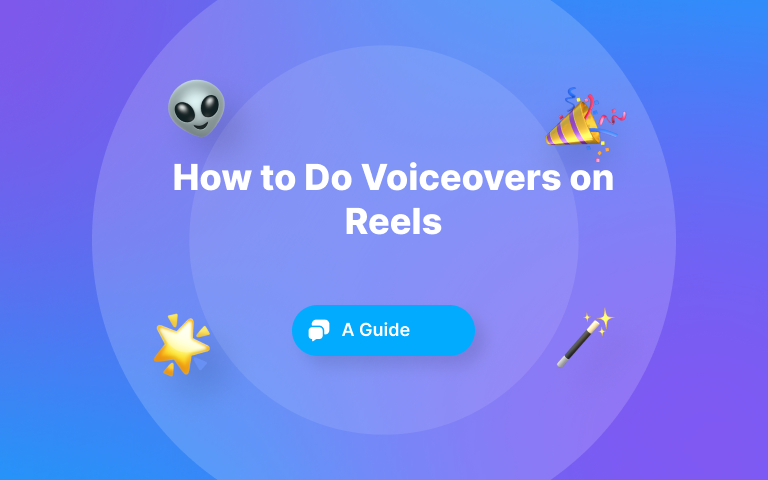I hear you. You’re a video editor, and you’re looking to add transcriptions to your content, but you need AI Video transcription software.
There’s a reason transcriptions are a popular video edit. And no, it’s not just because they make the content that much more interesting. (Although, with the right font, they can definitely up the cool factor!)
You’re in the right place. Let’s look at the top ten best AI transcription software and get you started editing your videos and adding transcriptions like a pro! 🚀
TL/DR: 3 Best AI Transcription Software
Comparaison between Trint, Veed, and Submagic#1: SubMagic
#2 Veed
- Supports 100+languages
- One-click transcription
- 98.5% accuracy
#3 Trint
- Supports 50+ languages
- Can transcribe live video
- 99% accurate
What is AI Transcription Software?
Before we discuss the best AI transcription software, let’s define it. AI transcription software uses natural language processing and fancy algorithms to detect the spoken language in your content. Once the AI technology understands your spoken language, it automatically transcribes it for you. Meaning, you don’t need to spend hours painstakingly transcribing your video to text by hand.
Because AI is constantly evolving, some AI transcription software is more accurate than others. However, you’ll have the option to edit your transcriptions before exporting the final cut of your video. So, on the off chance that your AI transcription software incorrectly transcribed your video, you can make necessary changes to the text.
AI software for transcription makes editing your video and adding transcriptions (or captions and subtitles) to your video a breeze!
Here are ten of the best AI transcription software to make it smooth sailing for transcribing. 🧡
{{button-richtext}}
10 Best AI Transcription Software
1- SubMagic
We’re not trying to toot our own horns, but SubMagic really is the best video AI transcription software.
The secret sauce to our video editor? Our AI technology.
Once you upload your youtube video content to the editor, SubMagic automatically transcribes your video for you—like, two minutes or less. Seriously.
SubMagic also offers a ton of other editing features, so you can produce engaging content in record time.
Price: You can start editing your video for free or upgrade to the Starter Plan for $16/month.
Pros of SubMagic:
Cons of SubMagic:
- Requires a stable Internet connection
Reviews of SubMagic:
Joe Fier says on Product Hunt: “Submagic makes the process of making reels and captioned videos super simple. My team and I would spend hours and “hack” together captions in DaVinci Resolve and other apps, but never looked great. This will save you time and make you look better! And I love how they keep adding in new caption styles, making my production look pro!"
2- VEED
This wouldn’t be a complete list of the best AI transcription software without VEED. VEED is a video transcription AI software that, like SubMagic, automatically transcribes your video content.
Along with transcription, VEED users can translate their video into various languages using VEED’s AI technology.
Price: VEED offers a free plan that allows users to transcribe 10 minutes of video a month. Paid plans start at $9/month for 720 minutes of audio transcription a year.
Pros of VEED:
- User-friendly interface
- One-click video transcription
Cons of VEED:
- Does not fully operate in all browsers
- Some users experience bugs and technical issues
Reviews of VEED:
Jackie A. says on GetApp: “This software has the potential to be really good, there are a lot of great features that are helpful in creating content that will trend online.”
3. Trint
Trint makes the list of the best AI transcription software for one reason: live video. If you’re looking to transcribe your live video in real-time, this is the transcription software for you.
You can also transcribe recorded videos with Trint. Have a video with multiple speakers of various languages? Trint can detect multiple languages in the same video.
Price: Trint’s subscription plans start at $80/month.
Pros of Trint:
- Easy-to-use
- Good customer support
- Quickly transcribes video content
Cons of Trint:
- More expensive than other AI transcription software
Reviews of Trint:
A GetApp user says: “I work professionally as a video editor, and we regularly need to transcribe videos, and then use the transcriptions to create subtitles for our videos. This software is fantastic for just this, and significantly cuts down on the time it takes to create those subtitles. Once Trint has transcribed the audio or video file you have uploaded, you can export a txt file that can be directly imported into a SubCap effect in Avid. As long as you've set the Timecode alignment correctly in Trint, the subtitles will align perfectly with the video in the Avid timeline. Saves me SO much time.”
4- Rev AI
Another AI transcription software to make the list? Rev. Rev uses AI to quickly transcribe video and supports multiple languages.
Rev recognizes both the value of AI transcription and human transcription, and offers both services to their clients.
Price: Rates start at $0.25/minute for AI transcriptions. You can also get a subscription to the platform for $29.99/month.
Pros of Rev:
- User friendly
- Easy to use
- Provides high-quality captions
Cons of Rev:
- Transcription errors are common for voices with accents
Reviews of Rev:
Dayna T. says on GetApp, “My overall experience with Rev is great! I love working with this software and would recommend it to anyone looking for transcription/caption/subtitle software.”
5- Auris AI
Auris AI is a free AI transcription software. Users can upload their video content to the website and the AI technology will quickly transcribe their video.
Auris AI can transcribe various languages and also translate them.
Price: Users can transcribe a video for free. Auris AI offers a no-commitment pricing plan, too. Users can pay $1.60 for 30 minutes of transcription.
Pros of Auris AI:
- Fairly accurate transcriptions
- Easy to use
Cons of Auris AI:
- Does not automatically cut the silent parts of a vido
Reviews of Auris AI:
Stuart Robertson says on TrustPilot: “Affordable, accurate and easy to use. That pretty much says it all! I've been very happy with the accuracy of the transcriptions and I like that you can play the audio back and make corrections before exporting the final file. The website is simple and easy to use.”
6- Kapwing
Looking for all-in-one video editing software with the capability to transcribe videos? Look no further than Kapwing. Kapwing uses AI to quickly convert a video file’s audio into text.
With just one click, Kapwing can take the hard part of transcribing videos off of users’ hands. The only difficult thing about Kapwing is that users will need to pick their favorite font of their transcriptions.
Price: Kapwing offers a free plan for users who only need to transcribe 10 minutes of video or less each month. Subscription plans start at $16/month for 300 minutes of transcription.
Pros of Kapwing:
- Supports over 70 languages
- One-click transcriptions
- User friendly
Cons of Kapwing:
- Technical difficulties are a frequent issue
Reviews of Kapwing:
Brian W. says on GetApp, “What’s not to like. An online browser editor with user friendly controls, fun templates, and auto subtitles. It’s a helpful tool for beginning and experienced content creators.”
7- Sonix
If you need to transcribe 30 minutes of video content or less, consider using Sonix. Sonix uses AI software for transcription and supports nearly 40 different languages.
Using its AI technology. Sonix provides users with timestamped word-for-word transcriptions.
Price: Users can transcribe up to 30 minutes of content for free. After that, users can choose from various pricing options, including the option to pay as you go (for $10/hour) or subscribe to the premium version for $22/month.
Pros of Sonix:
- Pay-as-you-go model
- User friendly
- Responsive customer service
Cons of Sonix:
- Website occasionally crashes
Reviews of Sonix:
Fabiola Ferris says on TrustPilot: “After searching and researching the internet for something user-friendly that I didn't have to subscribe to for a year, even a month. This was a perfect fit. I paid for the time I recorded. The transcript was so accurate; there were 3 people talking (I used my memo recorder from my iPhone) while we all walked around inside the house.”
8- Happy Scribe
One of the best AI transcription software anyone can use is Happy Scribe. With AI in Happy Scribe’s back pocket, users can transcribe their video content in minutes.
Happy Scribe’s transcriptions are 85% accurate and support more than 120 languages.
Price: Happy Scribe offers a free trial of their AI transcription service. For two hours of video content transcription, plans start at $10/month.
Pros of Happy Scribe:
- Fairly good voice recognition technology
- Supports various file formats
Cons of Happy Scribe:
- Background noise can affect the accuracy of transcriptions
Reviews of Happy Scribe:
Muddaser A. says on GetApp: “I like how accurate it is and how it can get like 95% of the spoken words correctly in my case. I am quite happy with it.”
9- TurboScribe
Another contender for the best AI transcription software on the market? TurboScribe.
With its AI technology, TurboScribe can convert audio and video to text (AKA transcribe your video!) in seconds. TurboScribe has the capability to handle long-form videos up to 10 hours in length and supports over 98 languages.
Price: Users can gain unlimited access to TurboScribe for $10/month when billed yearly.
Pros of TurboScribe:
- Intuitive interface
- Quickly transcribes content
- Requires little to no editing
Cons of TurboScribe:
- Requires a stable internet connection
Reviews of TurboScribe:
Eric Robinson left a review for TurboScribe that says, “Easily the best AI transcription service I've used. Intuitive, quick, and super helpful features for anyone with a high volume workload.”
10- Animaker
Animaker rounds out our list of the best AI transcription software. Make no mistake: Animaker is not just an animation-making tool. It can also be great AI software for transcription of videos.
If you’re looking for free AI transcription software to transcribe short-form videos and add captions, this is the tool for you. With one click, Animaker’s AI can detect over 100 languages and automatically transcribe your video.
Price: Animaker is free to use. If you want, you can subscribe to a premium plan of Animaker for exclusive perks. Animaker’s basic subscription plan starts at $12.50/month.
Pros of Animaker:
- Intuitive user interface
- Easy to use
- Great customer support
Cons of Animaker:
- Video export times can be slow
Reviews of Animaker:
Siti Nazzatul A. says on GetApp: “I LOVE IT! What I love the most is Customer Service/Support. They are very helpful and ready to help. I felt hopeless yesterday as my work is lost (my mistake), and then they solve my problem very quickly. Good Job Animaker Team.”
X- Podcastle
Podcastle is famous for a lot of things, from one-click background noise removal and an AI filler word detector to podcast recording and hosting platforms.
But what a lot of people don’t know about Podcastle is that it initially started as a text-to-speech and speech to text conversion tool. That’s why its automated transcription service is one of the best in the market.
It offers a free AI transcriber that is both accurate and easy to use, as the software comes with a really intuitive and beginner-friendly interface. You can transcribe an entire video or audio file within seconds, all that’s required from you is a simple click.
Price: Podcastle offers a completely free-of-charge plan with its Basic package. The paid plans start at $14.99/month and go up to $29.99/month, with the Teams package also available for businesses.
Pros of Podcastle:
- Affordable packages
- User-friendly interface
- Accurate transcriptions
- A bunch of other AI-powered functionalities
- Transcriptions are available for English, Spanish, German, French, and Italian languages
Cons of Podcastle:
Podcastle works best on the desktop version
Reviews of Podcastle:
A user on G2 says: “I think that Podcastle is the best podcast website I've ever come upon it is so easy to use and you can use it frequently, the features on the website are just amazing the customer support is too good and the integration the way they combined everything the modern style and the ease of use is also amazing, and I really thank them for doing that.”
How to Use SubMagic to Transcribe Your Video Quickly
There’s a reason SubMagic is at the top of the list for the best AI transcription software.
SubMagic is incredibly easy to use. Here’s how. 😎
{{button-richtext}}
1- Gather Your Video Recordings
Record and gather your videos in one central location on your device. You can record your own video or find content online to use for your project.
Helpful tip: make sure to save your videos in an easy-to-find place.
2- Log in to SubMagic
Next, you need to log into SubMagic. Create an account with SubMagic or log in.
3- Upload Your Video
Now that you’re logged in, upload your content to the editor. Click the “Create” button at the top of your screen.
Click the box that says, “Click or Drag/Drop to upload one or multiple videos at a time.” Then, select your video file from your file manager or your phone’s library. You can drag your files from your desktop, too, if that’s easier for you.
3- Rename Your Video File
If you’re one of those video editors who likes to stay organized, take a second to rename your project. If not, you’ll be searching through a stack of letters and numbers later to find your project.
Before you click “Transcribe,” select your video’s language.
Then, hit “Transcribe.”
4- Let SubMagic Do the Work
Once you hit the “Transcribe” button, sit back and relax– but just for a minute! SubMagic automatically transcribes your video for you on the initial upload.
5- Click “Captions”
SubMagic is 99% accurate, but on the off chance the text is incorrect, you can manually edit your transcriptions in the editor.
Pro tip: Check to make sure the spellings of proper nouns, like names and places, are correct. If you need to fix a spelling mistake, you can click on the word and correct it.
6- Click “Style”
The next step is to click “Style.” On this screen, you have plenty of styling options. You can change the theme of your video and adjust the font’s size, color, and position.
7- Finish Editing Your Video
Before you export your video, play around with the rest of SubMagic’s excellent editing features.
You can:
8- Export and Download
When you’re finished editing your content, it’s time to export and download it. Click the “Export” button on the right-hand side of your screen.
It’ll take a few minutes for your video to export. Not long, though, so no need to panic. However, if you need to take a stretch break, you totally can. SubMagic will email you when your video is ready for download.
When your video is ready, download it to your device.
The last thing you need to do is share your awesome content to grow your audience! Don’t forget to use the #SubMagic hashtag to spread the word about the best AI transcription software! 🧡
FAQ: Frequently Asked Questions about AI Transcription Software
Should You Transcribe Your Video?
Yes, you should transcribe your video. Creating transcriptions and adding captions or subtitles to your video makes your content accessible to a wider audience. It’s also good for SEO purposes.
Can AI transcription software detect multiple speakers and languages?
Yes, most AI transcription software can detect multiple speakers and languages. AI transcription software like SubMagic supports over 50 various languages.
How accurate are AI-generated transcriptions?
The accuracy of your transcriptions depends upon the AI transcription software that you use. Some software is only 85% accurate. SubMagic, however, is 99% accurate!
Can I edit AI-generated transcriptions?
Yes, you can edit AI-generated transcriptions. While most AI transcription software is fairly accurate, they still make mistakes. Make sure you double-check your transcriptions before posting your content.
What’s the best AI transcription software?
SubMagic is the best AI transcription software. Get started transcribing your content for free! 🚀