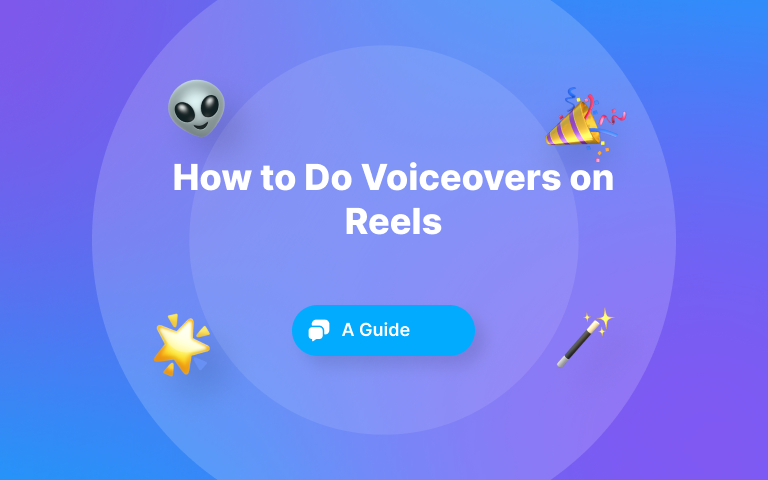Creating and posting Instagram Reels can be a great way to connect with your audience and build visibility for your brand. However, this can only happen if your Reels and fun and engaging, or else people will just scroll past it ☹️.
One tried-and-true method to make your Reels engaging and fun is to add captions to them. Captions, as you may know, are nothing more than subtitles added to videos.
If you thought adding captions to Instagram Reels was a waste of time, think again. A study by BBC shows that as many as 80% of viewers between ages 18 and 25 prefer to what TV shows with subtitles. This just gives you a good idea of how people love captions.
Another reason why adding captions to your Reels is important is that some of your viewers are hard on hearing, or just prefer to watch in silence. Captions make life easy for them.
In this post, I will show you how to creatively add captions to your Reels manually and automatically using Submagic. Let’s get into it!
What Are Instagram Reels Captions?
Captions in Instagram Reels are lines of text that appear on your video, providing context, dialogue, or additional information. These captions can be manually added using Instagram’s text tool or generated automatically using the platform’s auto-caption feature.
They can include anything from transcriptions of spoken words to descriptions of actions, making your content accessible and engaging for a wider audience.
When adding captions to your Instagram Reels, you can add them as plain or animated texts, which I will show you how to do shortly.
7 Benefits of Adding Captions to Instagram Reels
Adding captions to your Reels has many benefits 🤓. Here are 7 of them:
1. Enhanced Accessibility
Captions make your content accessible to a broader audience, including those who are deaf or hard of hearing.
By providing a text version of the spoken content, you ensure that everyone can understand and enjoy your videos, regardless of their hearing ability.
2. Increased Engagement
Adding captions to your Reels can supercharge their conversion rate 📈.
The reason is that captions can grab viewers' attention and keep them engaged by providing context and emphasizing important points. On top of that, they make your content more dynamic and interactive, encouraging viewers to watch your Reels all the way through. Isn’t that what you want after all?
3. Better Comprehension
Have you noticed that movies or shows with captions are easier to comprehend than those without? The same applies to Instagram reels.
For viewers who are non-native speakers or those watching in noisy environments, captions can significantly improve comprehension. They help clarify spoken words, making it easier for viewers to follow along and understand the message, regardless of background noise or accents.
4. Improved Viewer Retention
Captions can help keep viewers watching longer. When viewers can read along with the audio, they are more likely to stay engaged and watch the entire video. This increased retention can lead to more likes, comments, and shares, boosting your content’s visibility.
5. Enhanced SEO and Discoverability
You want as many people as possible to view your Reels, right? That’s another reason to ensure your Reels always have captions in them.
Including keywords in your captions can improve the discoverability of your Reels. Instagram's algorithms can read text in videos, helping to categorize and recommend your content to users who are interested in similar topics. This can lead to a wider reach and more followers.
6. Content Versatility
Captions make your Reels versatile and suitable for various viewing conditions. Whether viewers are watching with the sound off in a public place or prefer reading over listening, captions ensure that your content can be consumed in different ways.
7. Professionalism and Polishing
You will want to show viewers that you really put effort into creating your Reels, or else they will see your videos as amateurish. One sure way to do this is with captions 👍.
Well-crafted captions can add a layer of professionalism to your Reels. They show that you put effort into making your content accessible and engaging for all viewers. This attention to detail can enhance your brand’s reputation and credibility.
Also check: Free Instagram Name Generator tool
Can You Add Captions Manually On Instagram?
Yes, you can! When you upload Reels, you can add captions to them by clicking the sticker icon, followed by Captions. Instagram gives you the option of editing captions and styling them. However, the styling options are limited.
Bear in mind that the native Instagram captioning feature is only available on the mobile app. Therefore, attempting to add them using a desktop browser won’t work. So, what should you do if using the app is not much of an option? Simple; use Submagic!
Step-by-Step Guide for Automatically Adding Captions to Reels with Submagic
One of the reasons I am a big fan of Submagic is that it allows me to effortlessly add cool captions to my Instagram Reels, thanks to its AI captioning feature. As a travel content creator, I find this feature extremely useful because it allows me to quickly create Reels for Instagram without having to spend hours styling my captions.
That being said, let me walk you through the steps for adding animated captions to Instagram Reels using Submagic’s AI-powered editor.
Step 1: Upload Your Video
The very first step to adding captions to your Reels with Submagic is to upload your videos to the platform. Of course, this is presuming you already have an account. If you don’t yet, try creating one - it will only cost you $14/month. Better yet, you can test the waters with the free trial.
Step 2: Trim The Video (Optional)
With the video uploaded to Submagic, the next step now is to trim it by cutting out the unnecessary parts from the video. Of course, this is completely optional. Plus, it’s very easy to do.
Step 3: Style Your Captions
Step 3 is where the magic happens. Once you upload a Reel to Submagic, it automatically adds captions to it. All you have to do is to select the style you want.
Now this is one of the beauties of using Submagic. It allows you to style your captions like Alex Hormozi, Devin, Iman Gadzhi, Ali Abdal, and many other content creators. The coolest part is that all it takes is just a click of a button.
Step 4 - Finetune the Captions and Export
The last step is to finetune the captions by editing them for errors. This is also where you get to add sound effects and emphasis to your captions to make your Reel more interesting.
When you are done, export the video, upload it to your Instagram account, and publish. And like that, you’ve successfully added captions to your Reels with Submagic in just 4 steps.
Here’s what my final edit looks like:
Cool, huh 😎?
No Captions on Instagram Reels - How to Troubleshoot It
If you are trying to captions to Instagram Reels using the app but can’t find the captioning feature, there is a good chance it isn’t available in your country yet. Yes, the built-in captioning feature isn’t available in all countries.
Find this free Youtube Video Downloader tool
Best Practices for Adding Captions to Instagram
There are certain best practices to follow to maximise the benefits of captions. They are as follows:
1. Keep It Concise and Clear
When adding captions to your Instagram Reels, less is often more. Short, concise captions are easier to read and understand, especially on a small screen.
Avoid cluttering your video with too much text; instead, focus on the key points you want to convey. Simple, clear language ensures that your message is accessible to everyone.
2. Make Your Captions Readable
The readability of your captions is crucial. Here’s how to make sure your text is easy to read:
- Font Choice: Use simple, clean fonts that are easy to read. Avoid overly decorative or complex fonts that might be difficult to decipher quickly.
- Color Contrast: Choose a font color that contrasts sharply with the background of your video. If your video has a lot of colors or patterns, consider adding a text box or shadow effect to ensure the text stands out.
- Font Size: Make sure the font size is large enough to be read comfortably on a mobile screen, but not so large that it overwhelms the video.
3. Consider the Placement of Your Captions
Where you place your captions on the screen matters. As a rule of thumb, position the text in a spot where it won’t obscure important parts of your video, like faces or key visuals.
Typically, placing captions at the bottom of the screen is a good option, but make sure they’re not too close to the edge where they could be cut off or difficult to read.
Conclusion
Adding captions to your Instagram Reels can make them super engaging and fun. While Instagram has a built-in captioning tool, it has numerous limitations. For starters, you can’t use it on desktop browsers.
But with Submagic, you don’t have to worry about any of those limitations. The best part is that Submagic allows you to style your captions like a pro with minimal effort. Why not start a free trial to see things for yourself 🤗?
Frequently Asked Questions (FAQ)
How do I turn on subtitles on Instagram Reels?
Instagram has a built-in captioning feature, which can be turned on by clicking stickers >> captions. Unfortunately, this feature is only available on the mobile app.
Why are my captions not showing on Instagram?
If you are trying to add captions to your Instagram Reels using the built-in feature but it isn’t working, there is a good chance it’s not available in your country yet.
What is the best tool for adding captions to Instagram Reels?
I’d say Submagic.
Submagic makes it super easy to add cool, animated captions to your Reels quickly, and there are a ton of captioning styles you can select from.