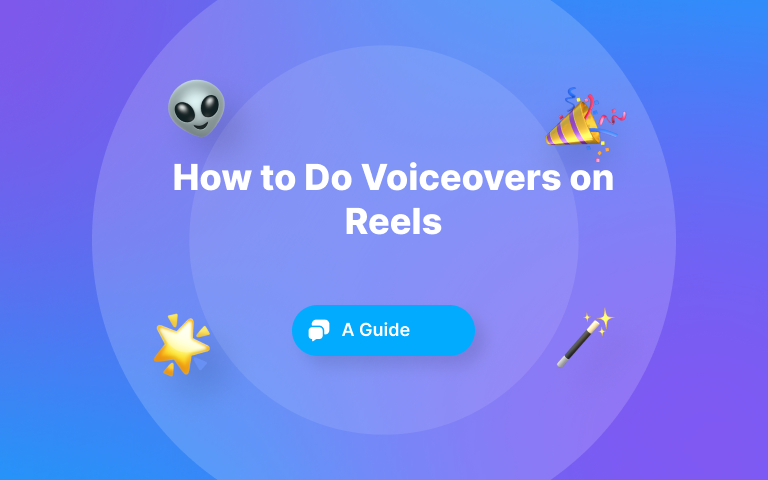Used to add a visual context to your sentence, add a touch of humor, or highlight a CTA on your video, GIFs are the cherry on top when editing a video. 🍒
Adding GIFs to videos might be difficult and time-consuming when you don’t use the correct tool.
But no worries, I’ve got you covered with two quick tutorials. And believe me or not, it’s a doodle!
Why should you add GIFs to your video?
In 37 years, the GIF (Graphic Interchange Format) shaped the Internet. It has also shaped our minds and has been used by companies for their marketing strategies!
What if I told you that Paramount created a GIF to promote the release of “Terminator Genisys” viewed 7 million times on Giphy?
Also, many companies like Salesforce, Paypal, or Google use GIFs as part of their communication strategy. 🔥
Then, why not you? If used well, they might increase engagement on your video. Hence, increases the retention rate of your video and gets more people to understand your message.
Then, tell me. How to add GIFs?
Let’s get down to business! 😎
How to add GIF to video (2 different ways)
1- Submagic: The best editor to add GIFs to a video online (2 minutes)
Adding GIFs to your video has never been challenging with this AI tool. Don’t worry about the GIF timing or the perfect size, and don’t waste time downloading the best GIF online; Submagic does it for you.
Like other video editors, Submagic doesn’t only offer a GIF feature. If you want to generate trendy subtitles or add B-roll to your video with AI, this is possible! 🧡
Let’s dive deeper into how you can add GIFs on Submagic (compatible with Android and Apple).
- Head over to Submagic.co and click “upload my video.” Once done, drag or drop your video and wait for the magic to happen!
Boom! You’re now on your project page and can already see unique subtitles being generated.
- To add GIFs, click left on the “B-Rolls” page. Then, choose the line where you want your GIF to be displayed.
- Now, choose one word within the line and click on it. This will be the keyword related to the GIF. Eventually, click on “search GIFs”.
For instance, I chose the line to add the GIF: "The team will help you as soon as possible”. I clicked left on “team” because I wanted a GIF of a team.
- Find the perfect GIF for your video, and click “Apply”.
You can now see a fade effect with audio on your GIF to generate a smooth transition! Adjust the size and the position of your GIF if needed. As easy as that.
- You’re good to go! Click export (top right of the page) to download your video with GIFs. 🧡
{{cta-richtext}}
2- Capcut: Easily add GIFs to your video with this app (10 minutes)
CapCut is undoubtedly one of the most famous video editing software with Premiere Pro. Known for its easy-to-use features, you can do (almost) everything on this app, even adding GIFs to your videos! 😉
Let’s see how to add GIFs to videos in CapCut:
- First, choose which GIFs you want to use for your video. Unlike Submagic, you must download GIFs and import them manually in CapCut.
For this, go to the online free GIF library called Giphy. Type a keyword related to your topic. Download the GIF.
- In Capcut, import your GIF (click “import” on your desktop or “add an overlay” on your phone). Drop it into the timeline where you want it to be displayed.
- Adjust the position and size of your GIF by clicking on it directly in the preview section.
- Export your video, and don’t forget to download it in 1080p for the best video quality on social media!
FAQ (Frequently asked questions)
Can I add GIFs to videos online for free?
Use Submagic to add GIFs to your videos online for free! The best part is that it only takes 1 minute!
Is Submagic better than Capcut when adding GIFs online?
You know what we’ll say! We genuinely believe in our tool since we build the product with our users! Submagic is the best editor to generate GIFs for your video, and if you have some doubts, we have written a comparison between Submagic and CapCut.
Can you add GIFs to videos with an iPhone using Submagic?
You can add GIFs on Submagic using a phone (iPhone, Android), a laptop, or a desktop computer.
Why should I add GIFs to my video?
“Show your personality in your videos”...
You hear this sentence a lot, right? 🤔
Well, it’s the key to success online.
Showing your personality is a way to differentiate yourself from the crowded niche. You are unique. Nobody’s like you, and that’s what you have to transmit to your viewers! So, use trendy features such as GIFs to express yourself, and add a personal touch to your videos.